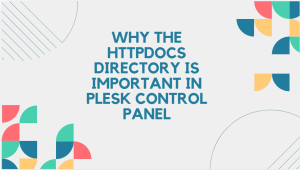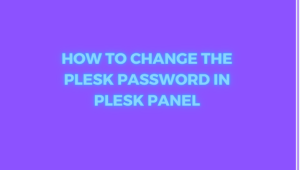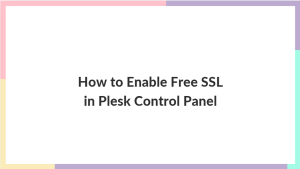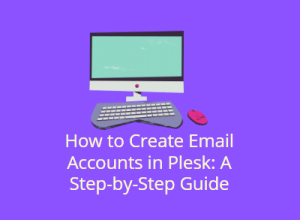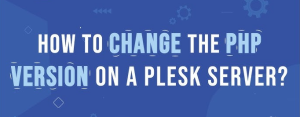In the realm of website management, encountering errors is an inevitable aspect of the journey. Among the myriad of errors, the 403 Forbidden Error stands out as a common yet perplexing issue. When users stumble upon this error, it often leaves them scratching their heads, wondering what went wrong and how to rectify it. In this comprehensive guide, we’ll delve into the intricacies of the 403 Forbidden Error, deciphering its meaning, exploring its causes, and presenting 11 effective ways to swiftly resolve it.

Table of Contents
What is a 403 Forbidden Error
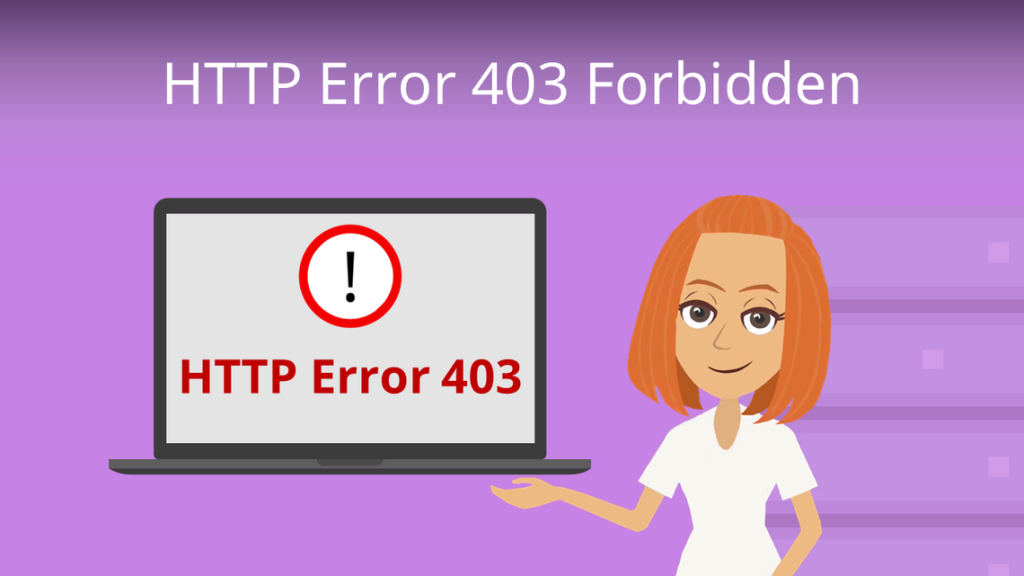
A 403 Forbidden Error is an HTTP status code that indicates the server understood the client’s request but refuses to fulfill it. It’s essentially a message from the server stating that the client does not have permission to access the requested resource. This error commonly occurs due to inadequate permissions, authentication issues, IP restrictions, or misconfigured security settings. When users encounter a 403 error, they are typically blocked from accessing certain web pages or resources on a website. Resolving this error involves troubleshooting permissions, authentication, and server configurations to grant appropriate access to the user.
What Causes The 403 Forbidden Error
The 403 Forbidden Error, a common HTTP status code, manifests when a user attempts to access a resource on a web server without the necessary permissions. Understanding the causes behind this error is crucial for resolving it efficiently. Let’s explore the various factors that can trigger a 403 error:
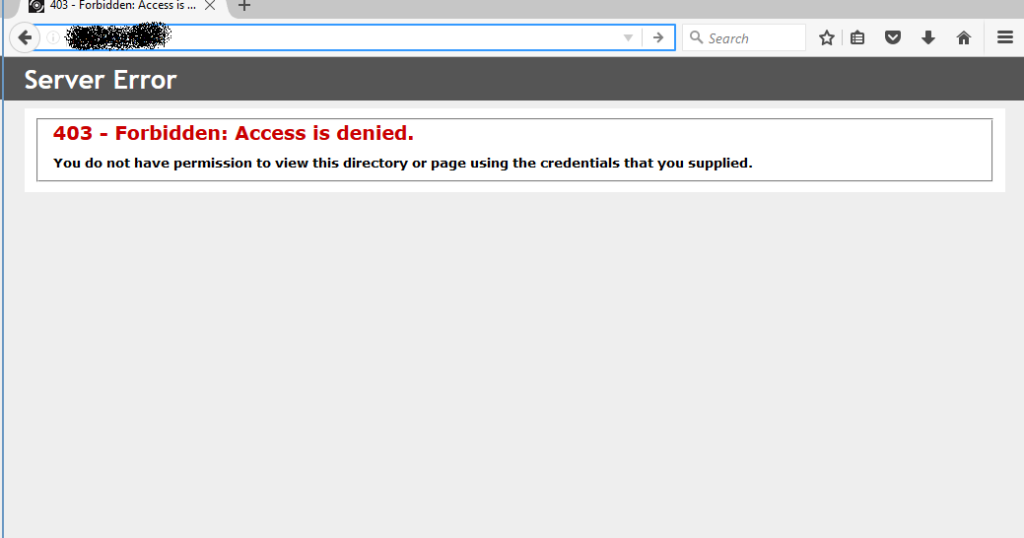
- Insufficient Permissions: One of the primary causes of a 403 Forbidden Error is inadequate permissions. Web servers are configured to control access to specific files and directories based on permissions. If a user tries to access a resource without the required permissions, the server will respond with a 403 error. This issue can occur due to misconfigured file permissions or restrictive directory settings.
- Authentication Issues: Websites often require users to authenticate themselves before granting access to certain areas or functionalities. If a user fails to provide valid authentication credentials or attempts to access a protected resource without logging in, the server will deny the request with a 403 error. Authentication issues can arise from incorrect login credentials, expired sessions, or misconfigured authentication mechanisms.
- IP Restrictions: Some websites implement IP-based access controls to restrict access to specific resources or to block certain IP addresses. If a user’s IP address is blocked or restricted by the server’s configuration, they will encounter a 403 Forbidden Error when attempting to access the restricted content. IP restrictions are commonly used for security purposes, but they can inadvertently block legitimate users if not configured properly.
- File Permissions: File permissions dictate which users or groups are allowed to read, write, or execute a file on a web server. Incorrect file permissions can lead to a 403 error when a user tries to access a file for which they do not have the necessary permissions. This issue typically arises when files are uploaded or modified, and their permissions are not properly configured to allow access to authorized users.
- Misconfigured Security Plugins or Firewalls: Websites often employ security plugins or firewalls to protect against malicious attacks and unauthorized access. However, misconfigured security settings can sometimes block legitimate users and trigger a 403 error. Overly aggressive firewall rules, improperly configured access controls, or false positives from security scans can all contribute to this issue.
- URL Typing Errors: In some cases, a 403 error may occur due to a simple typo or incorrect URL. If the user enters an invalid or misspelled URL, the server may interpret it as an unauthorized request and respond with a 403 Forbidden Error. Double-checking the URL and ensuring it points to the correct resource can help resolve this issue.
- Server Configuration Errors: Errors in the server configuration files, such as Apache’s .htaccess file or Nginx’s configuration files, can lead to a 403 error. These configuration files control various aspects of the server’s behavior, including access control, redirection rules, and authentication mechanisms. If these files contain errors or conflicting directives, they can prevent users from accessing certain resources and trigger a 403 error.
- Content Restrictions: Some web servers impose restrictions on certain types of content, such as executable files, scripts, or sensitive information. If a user attempts to access restricted content, the server will respond with a 403 error to indicate that access is forbidden. Content restrictions are often implemented to comply with security best practices and prevent potential security vulnerabilities.
11 Ways to Fix the 403 Forbidden Error
Resolving a 403 Forbidden Error requires a systematic approach and a thorough understanding of the underlying causes. Here are 11 effective ways to fix this error and restore access to the desired resources on your website:
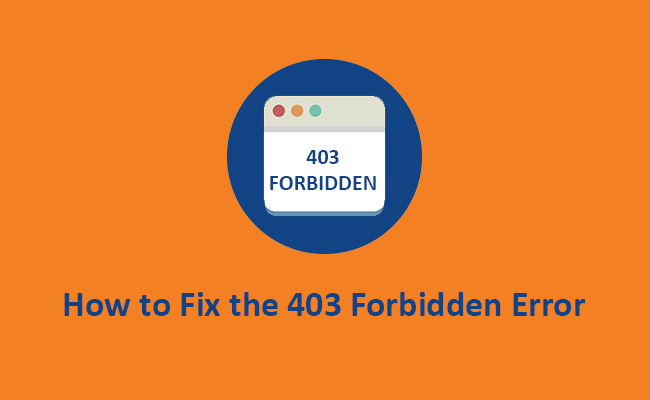
- Check File and Directory Permissions: The first step in resolving a 403 Forbidden Error is to ensure that the file and directory permissions are correctly configured on the server. File permissions control who can read, write, and execute files, while directory permissions determine access to directories and their contents. Use FTP or SSH to check the permissions of the files and directories in question. The recommended permissions for files are usually 644, and for directories, it’s 755. You can adjust permissions using the chmod command in Linux or through your FTP client’s interface.
- Review .htaccess File: The .htaccess file, typically found in the root directory of your website, contains directives that can override server configuration settings. Misconfigurations or conflicting directives in the .htaccess file can lead to a 403 forbidden error. Review the .htaccess file carefully to ensure there are no rules blocking access to the resource in question. You may need to temporarily rename or remove the .htaccess file to see if it’s causing the issue.
- Verify URL Typing Errors: Sometimes, a 403 error can occur due to a simple typo or incorrect URL. Double-check the URL to ensure it is spelled correctly and points to the intended resource. Pay attention to case sensitivity and ensure that the URL matches the file or directory name exactly. Correcting any typing errors in the URL can often resolve the 403 error.
- Clear Browser Cache: Cached versions of web pages stored in your browser’s cache can sometimes cause a 403 forbidden error, especially if the cached version is outdated or corrupted. Clearing your browser’s cache and cookies can help refresh the page and resolve the error. Most web browsers have an option to clear cache and cookies in their settings or preferences menu.
- Check Authentication Credentials: If the resource you’re trying to access requires authentication, ensure that you’re providing the correct credentials. Log in again with the appropriate username and password, and make sure they haven’t expired or been changed. If you’re accessing a password-protected directory, ensure that the .htpasswd file (if used) contains the correct usernames and passwords.
- Review IP Restrictions: Some servers implement IP-based access controls to restrict access to certain resources. Check if your IP address is blocked or restricted in the server’s configuration. You can contact your hosting provider or server administrator to verify and adjust the IP restrictions if necessary. Alternatively, try accessing the resource from a different network or IP address to see if the issue persists.
- Disable Security Plugins Temporarily: Security plugins and firewalls installed on your server or website can sometimes mistakenly block legitimate requests, resulting in a 403 error. Temporarily disable any security plugins, firewalls, or other security measures to see if they’re causing the issue. If the error disappears after disabling the plugins, you can gradually re-enable them one by one to identify the culprit.
- Contact Hosting Provider: If you’ve exhausted all other troubleshooting steps and are still encountering the 403 error, it may be due to server-side issues or restrictions imposed by your hosting provider. Contact your hosting provider’s support team and provide them with details of the error, including the URL of the resource you’re trying to access and any relevant server logs. They can investigate further and help resolve the issue.
- Inspect Server Logs: Server logs contain valuable information that can help diagnose and troubleshoot the cause of a 403 forbidden error. Check the server logs for any error messages or clues that indicate why the server is denying access to the resource. Look for entries related to the 403 error in the access logs (e.g., Apache access logs, Nginx access logs) and error logs (e.g., Apache error logs, Nginx error logs).
- Update Software: Ensure that your server software, including the web server (e.g., Apache, Nginx), is up-to-date with the latest patches and security updates. Outdated software can contain known vulnerabilities that may lead to access issues or security breaches. Update your server software using the package manager or control panel provided by your hosting provider. Additionally, keep your website’s CMS (e.g., WordPress, Joomla) and plugins/themes updated to prevent compatibility issues and security vulnerabilities.
- Seek Professional Assistance: If you’ve tried all the above steps and are still unable to resolve the 403 Forbidden Error, consider seeking assistance from a professional web developer or system administrator. They have the expertise and experience to diagnose complex server issues, troubleshoot configuration problems, and implement appropriate fixes. Hiring a professional may incur additional costs, but it can save you time and frustration in the long run, ensuring that your website remains accessible and secure.
Conclusion
Encountering a 403 Forbidden Error can be frustrating, but with a systematic approach and the right troubleshooting techniques, it’s often possible to resolve the issue swiftly. By understanding the causes behind the error and implementing the suggested fixes outlined in this guide, you can effectively tackle the 403 error and ensure seamless access to your website’s resources. Remember, patience and persistence are key virtues when troubleshooting website errors, and with diligence, you can overcome any obstacle that comes your way.