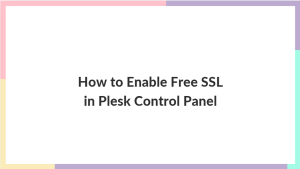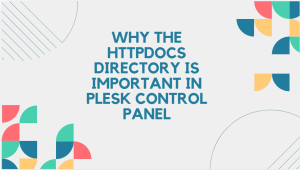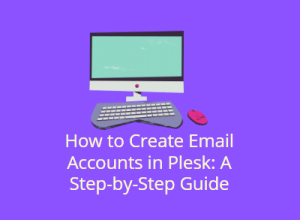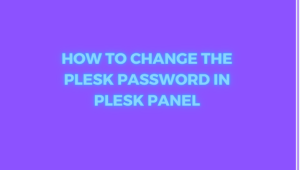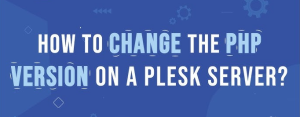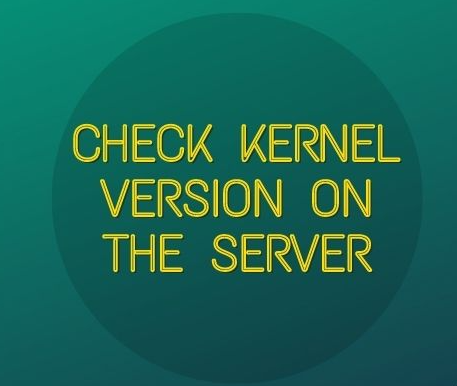
Checking the kernel version on your server is a fundamental task for system administrators and users who need to understand the system’s underlying software. It can provide insights into the stability, security, and features of the system. This blog post will guide you through the steps to check the version on various operating systems, including Linux, Windows, and macOS.
Table of Contents
Understanding the Kernel
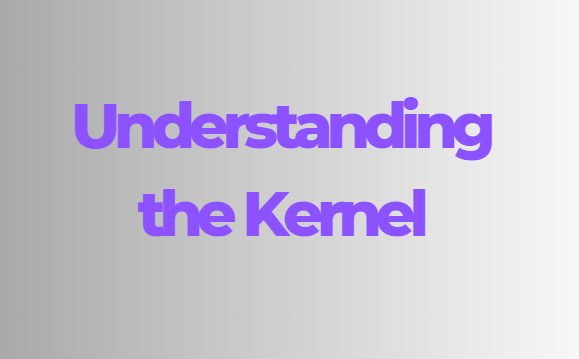
Before diving into the methods of checking the kernel version, let’s briefly understand what a kernel is. The kernel is the core component of an operating system. It acts as a bridge between the hardware and software, managing system resources and allowing software to communicate with hardware devices. Different operating systems have different types of kernels:
- Monolithic Kernels: Used in Linux and Unix-like systems.
- Microkernels: Used in some specialized operating systems.
- Hybrid Kernels: Used in Windows and macOS.
Why Check the Kernel Version?
There are several reasons why you might need to check the version on your server:
- Troubleshooting: Identifying compatibility issues with software and hardware.
- Security: Ensuring your system is running a kernel with the latest security patches.
- Performance: Checking if newer versions offer performance improvements.
- Features: Understanding the new features and capabilities available in newer versions.
Checking the Kernel Version on Linux
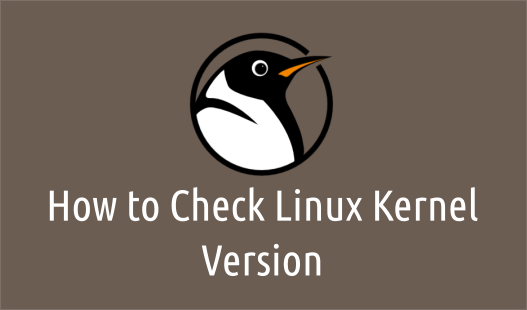
Linux is one of the most common operating systems used on servers. Here are several methods to check the version on a Linux system:
1. Using the uname Command
The uname command is a simple and quick way to check the kernel version.
uname -r
This command will display the version, for example:
5.4.0-66-generic
2. Using the cat Command with /proc/version
The /proc/version file contains information about the version.
cat /proc/version
This command will output detailed information about the kernel, for example:
Linux version 5.4.0-66-generic (buildd@lcy01-amd64-024) (gcc version 9.3.0 (Ubuntu 9.3.0-17ubuntu1~20.04)) #74-Ubuntu SMP Fri Feb 5 11:10:06 UTC 2021
3. Using the hostnamectl Command
On systems running systemd, you can use the hostnamectl command to get kernel version information.
hostnamectl
This command provides a summary of system information, including the version.
4. Using the dmesg Command
The dmesg command displays kernel-related messages. You can filter the output to find the kernel version.
dmesg | grep 'Linux version'
This command extracts the line containing the version from the boot log messages.
5. Using the lsb_release Command
The lsb_release command is useful for getting distribution-specific information, but it can also provide kernel version details on some systems.
lsb_release -a
While this command mainly gives distribution details, it often includes version information.
Checking the Kernel Version on Windows
Windows uses a hybrid kernel, and checking the kernel version is slightly different compared to Linux. Here are the methods to check the version on a Windows server:
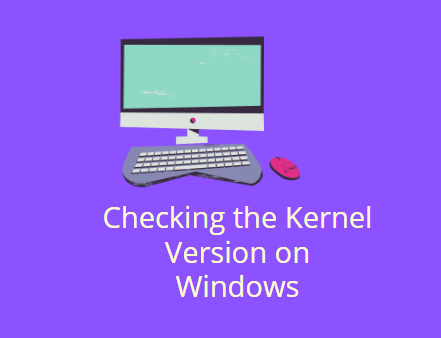
1. Using the ver Command
The ver command displays the Windows version and build number, which indirectly tells you the kernel versions.
- Open Command Prompt (cmd).
- Type the following command and press Enter:
ver
You will see an output like this:
Microsoft Windows [Version 10.0.19041.746]
2. Using winver Command
The winver command opens a dialog box showing detailed Windows version information.
- Press
Win + Rto open the Run dialog. - Type
winverand press Enter.
A window will pop up showing the Windows version and build number.
3. Using System Information
The System Information tool provides detailed information about the system, including the version.
- Press
Win + Rto open the Run dialog. - Type
msinfo32and press Enter.
In the System Information window, look for the OS Version field to find the version.
4. Using PowerShell
PowerShell can also be used to check the Windows version, which includes the version.
- Open PowerShell.
- Type the following command and press Enter:
Get-ComputerInfo | Select-Object CsName, WindowsVersion, WindowsBuildLabEx
This command provides detailed information about the Windows version and build.
Checking the Kernel Version on macOS
macOS uses a hybrid kernel based on the XNU kernel. Here’s how to check the version on macOS:
1. Using the uname Command
Similar to Linux, you can use the uname command on macOS.
- Open Terminal.
- Type the following command and press Enter:
uname -r
This command displays the version, for example:
20.3.0
2. Using the system_profiler Command
The system_profiler command provides detailed system information, including the kernel version.
- Open Terminal.
- Type the following command and press Enter:
system_profiler SPSoftwareDataType | grep "Kernel Version"
This command extracts the version information from the system profile.
3. Using the sw_vers Command
The sw_vers command displays macOS version information,
- Open Terminal.
- Type the following command and press Enter:
sw_vers
This command provides macOS version details, including the kernel version.
Kernel Version Naming Conventions
Understanding the naming conventions of kernel versions can help you interpret the version numbers correctly. Here’s a breakdown of the common conventions used by different operating systems:
Linux Kernel Versioning
It follow a specific format: major.minor.patch.
- Major: Indicates significant changes or overhauls.
- Minor: Indicates smaller updates and new features.
- Patch: Indicates bug fixes and minor improvements.
For example, in version 5.4.0:
5is the major version.4is the minor version.0is the patch version.
Windows Kernel Versioning
Windows versions are typically identified by a combination of version and build numbers.
For example, in 10.0.19041.746:
10.0is the major version.19041is the build number.746is the specific update or revision number.
macOS Kernel Versioning
Its is part of the overall OS version and follow the format major.minor.patch.
For example, in version 20.3.0:
20is the major version.3is the minor version.0is the patch version.
Updating the Kernel
Checking the kernel version is often the first step in ensuring your system is up-to-date. Here’s a brief overview of how to update the kernel on different operating systems:
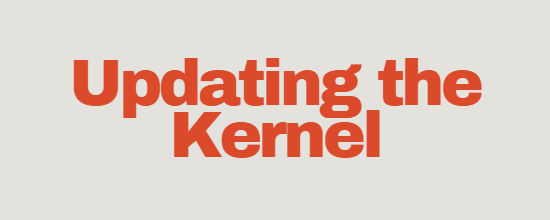
Updating the Linux Kernel
- Backup Your Data: Always backup your important data before updating the kernel.
- Check Current Kernel Version: Use the methods described above to check your current version.
- Update the Kernel: Use your distribution’s package manager to update the kernel.
For Debian-based systems (like Ubuntu):
sudo apt update
sudo apt upgrade
sudo apt dist-upgrade
sudo apt install linux-generic
For Red Hat-based systems (like CentOS):
sudo yum update
sudo yum install kernel
- Reboot: Restart your system to apply the new kernel.
Updating the Windows Kernel
Windows kernel updates are typically included in regular system updates.
- Check for Updates: Open Settings, go to Update & Security, and check for updates.
- Install Updates: Download and install any available updates.
- Reboot: Restart your system to apply the updates.
Updating the macOS Kernel
macOS kernel updates are part of the regular system updates.
- Check for Updates: Open System Preferences, go to Software Update, and check for updates.
- Install Updates: Download and install any available updates.
- Reboot: Restart your system to apply the updates.
Conclusion
Checking the kernel version on your server is a crucial task for system maintenance, troubleshooting, and security. Whether you are using Linux, Windows, or macOS, this guide provides multiple methods to help you determine the kernel version. Regularly checking and updating your kernel ensures that your system remains secure, stable, and performant. By understanding the version and keeping it up-to-date, you can better manage your server and provide a reliable environment for your applications and users.