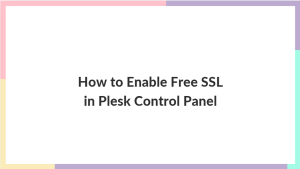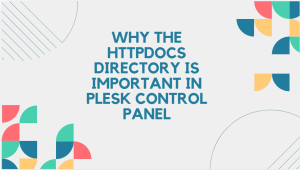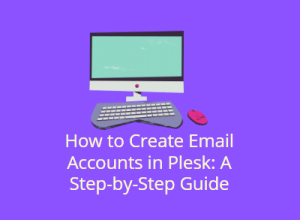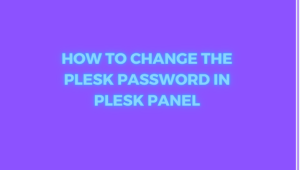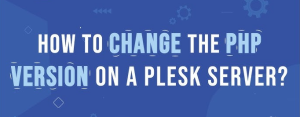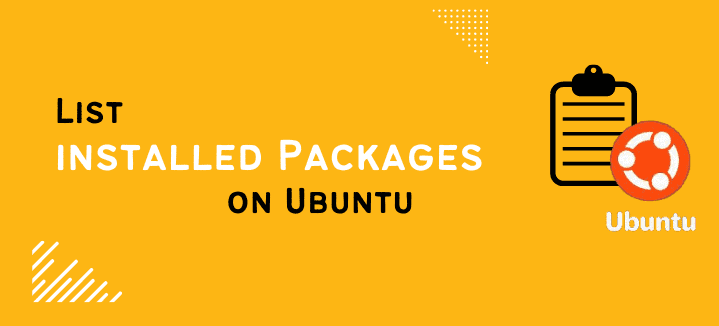
Installed Packages
Table of Contents
You can list installed packages on Ubuntu system using several different commands.
Checking on operating systems like Ubuntu is crucial for effective system management. Listing these packages serves various purposes, including troubleshooting, maintenance, and optimization of your operating system.
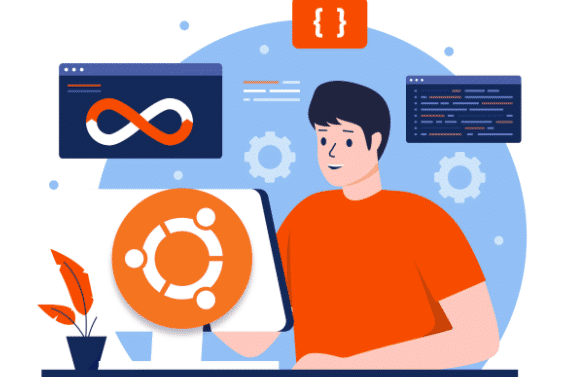
Additionally, reviewing these packages allows you to identify and remove any redundant or undesired packages from the system.
Using dpkg:
For older versions of Ubuntu without the apt package manager, use the dpkg-query command. Dpkg-query usage is similar to apt but doesn’t work with a remote repository.
List Installed Packages on Ubuntu:
sudo dpkg --get-selections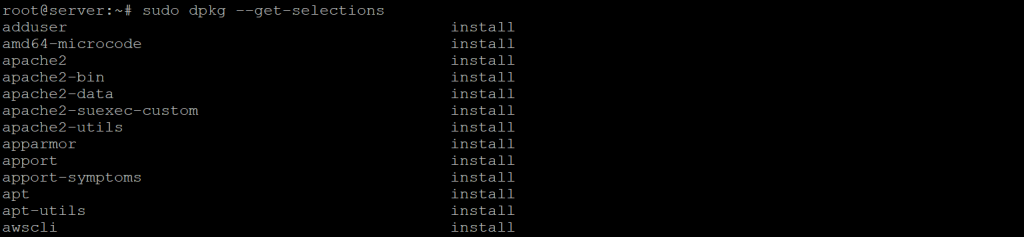
List all packages with detailed information:
sudo dpkg -l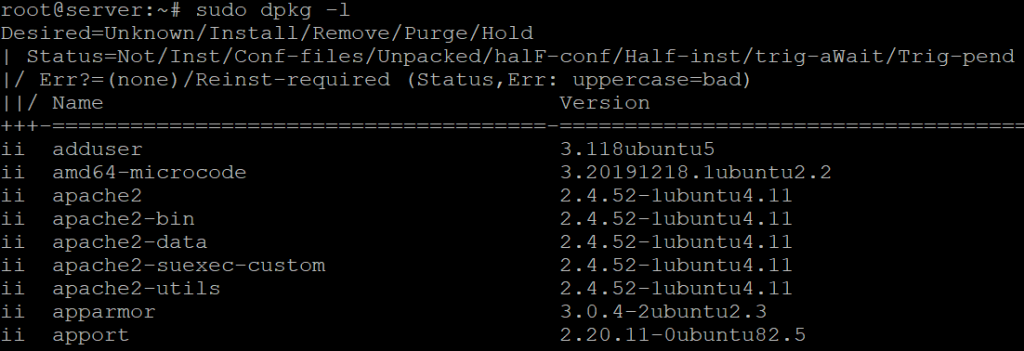
Using apt:
Use the apt list command to show all the available Ubuntu
List all packages:
sudo apt list –-installed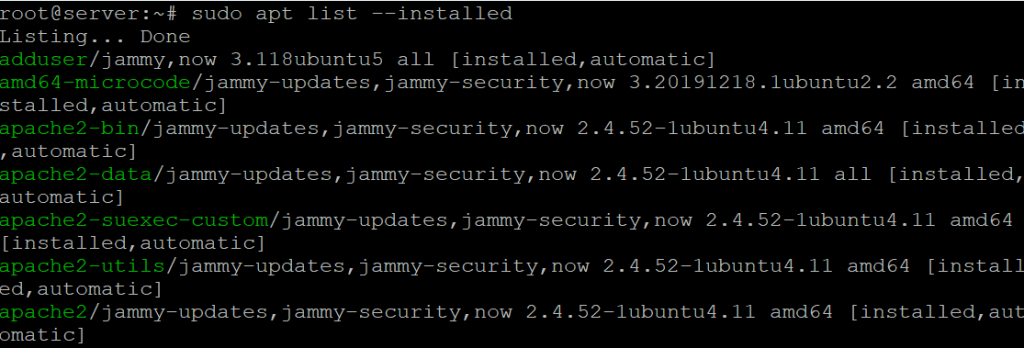
Search for a specific package :
apt list --installed | grep -i <package name>List Installed Snap Packages :
To list installed Snap packages on Ubuntu, you can use the snap command
Run the following command to list all installed Snap packages
snap listThis command will display a list of all Snap packages currently installed on your system, along with their version and publisher details.
These commands provide a comprehensive way to view all the packages currently installed on your Ubuntu system.SSHTagged: List Installed Packages on Ubuntu
To list the installed packages on an Ubuntu system, you can use various commands depending on the package manager you’re using. Here are some common methods:
Using dpkg (Debian Package Manager)
dpkg is the base package management system for Debian-based distributions, including Ubuntu.
- List all installed packages:bashCopy code
dpkg --list - List installed packages with details:bashCopy code
dpkg -l - Search for a specific package:bashCopy code
dpkg -l | grep <package-name>
Using apt (Advanced Package Tool)
apt is a front-end for the dpkg package manager and provides a more user-friendly interface.
- List all installed packages:bashCopy code
apt list --installed - Search for a specific package:bashCopy code
apt list --installed | grep <package-name>
Using aptitude (Advanced front-end for apt)
If aptitude is installed on your system, you can also use it to list installed packages. aptitude provides a text-based user interface for managing packages.
- List all installed packages:bashCopy code
aptitude search '~i' - Search for a specific package:bashCopy code
aptitude search '~i <package-name>'
These commands are useful for checking what software is currently installed on your system, troubleshooting, or managing dependencies. If you’re looking for more detailed information, the dpkg-query command can also be helpful:
bashCopy codedpkg-query -l
Always ensure you have the necessary permissions (e.g., using sudo if required) when running these commands, especially on system directories.