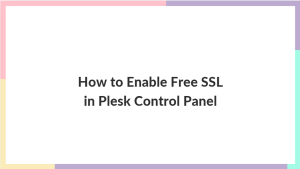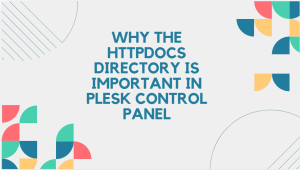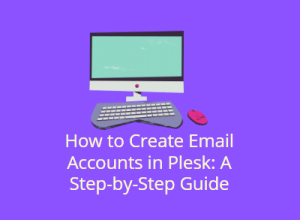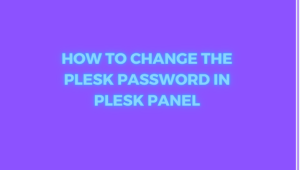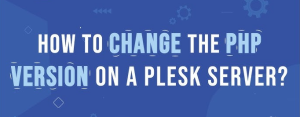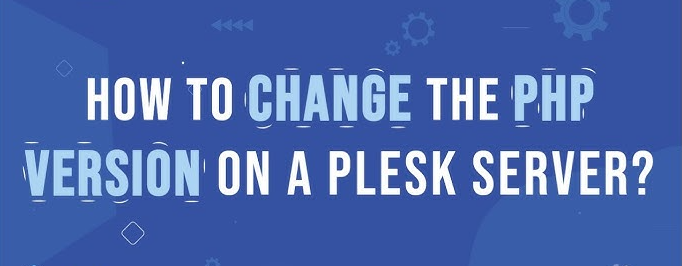
Plesk is a versatile web hosting control panel that simplifies server management tasks for developers and website administrators. One essential feature of Plesk is its ability to easily switch between different PHP versions, depending on your application requirements. In this blog post, we will walk you through a step-by-step guide on how to change the PHP version in Plesk, why you might need to do so, and some common scenarios where this would be useful.
Table of Contents
Why Change the PHP Version in Plesk?
Different websites or web applications require different PHP versions to run smoothly. Some may depend on older versions, while others might benefit from the performance improvements and security patches of the latest PHP versions. Therefore, switching PHP versions can ensure your applications are optimized for compatibility, security, and speed.
Reasons you might want to change the PHP version include:
- Compatibility: Some CMS or applications require specific PHP versions to function.
- Performance: Newer PHP versions offer performance improvements.
- Security: Each PHP version comes with new security updates, which help to protect your website from vulnerabilities.
- Testing: Developers may need different PHP versions to test web applications in different environments.
Prerequisites
Before we dive into the steps, ensure the following:
- You have Plesk admin access or user privileges to change PHP settings.
- The desired PHP version is installed on the server. If not, you may need to contact your server administrator or hosting provider to install the required PHP version.
Step-by-Step Guide to Changing PHP Version in Plesk
Step 1: Log in to Plesk
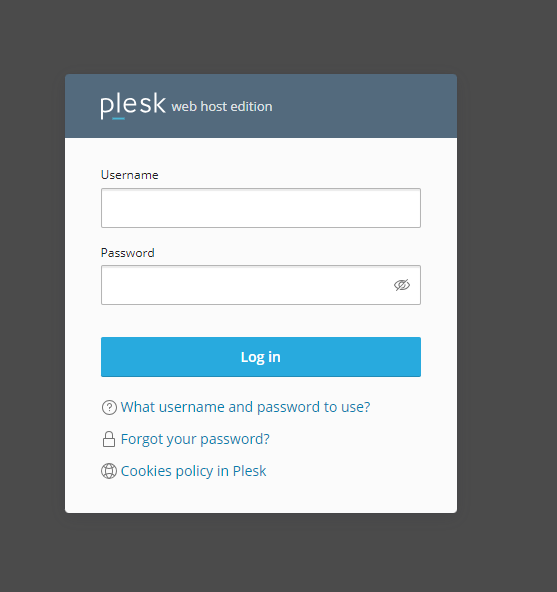
Access your Plesk control panel by navigating to https://yourdomain.com:8443 in your browser. Enter your username and password to log in. This will take you to the main dashboard of Plesk, where you can manage your websites, domains, and server settings.
Step 2: Go to the “Websites & Domains” Section
Once logged in, find the “Websites & Domains” section from the main menu. This is where you’ll see a list of all the domains hosted under your Plesk account. If you are managing multiple domains, choose the domain for which you want to change the PHP version.
Step 3: Access the Hosting Settings
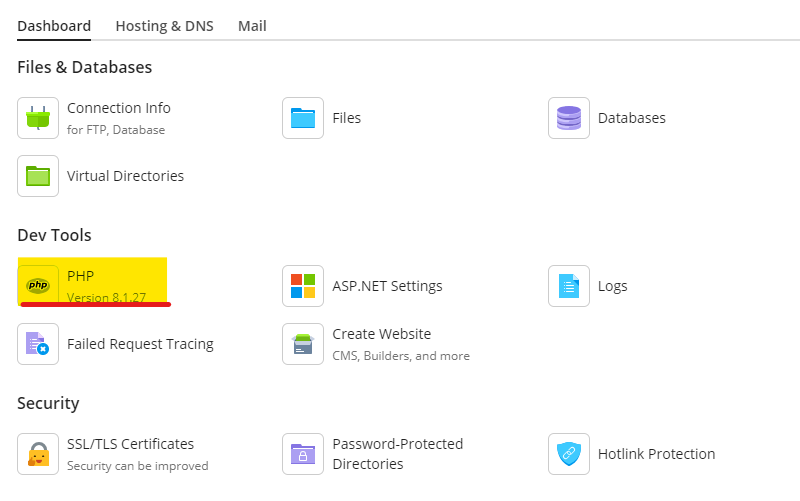
After selecting the domain, click on “Hosting Settings” next to the domain name. This option allows you to configure various settings for the domain, including the ability to manage your PHP version.
Step 4: Choose the PHP Version
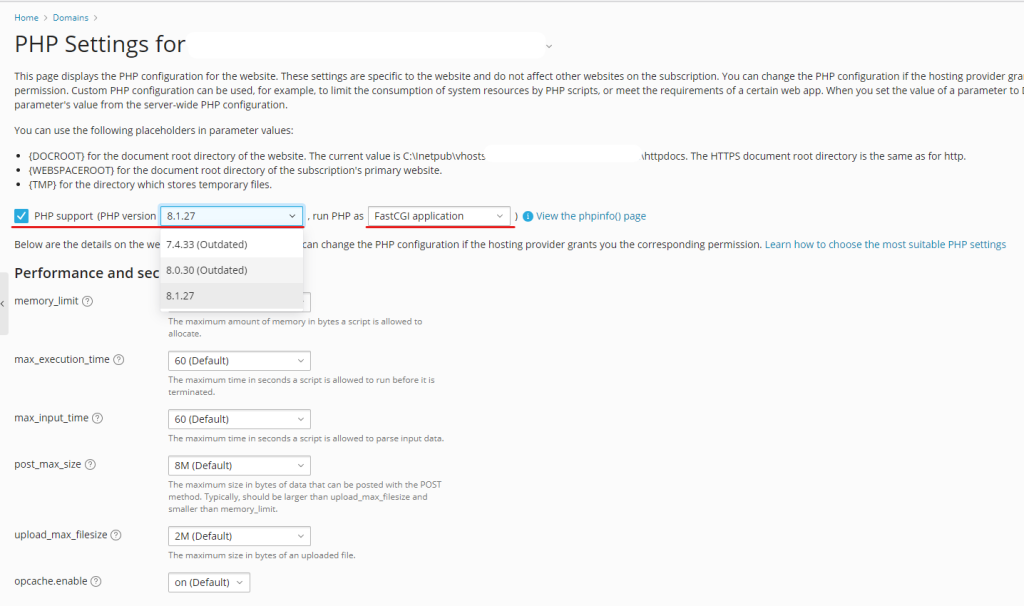
In the Hosting Settings page, scroll down until you find the PHP support section. This section displays the current PHP version in use for the domain.
- Select the PHP version dropdown: You will see a dropdown menu with a list of PHP versions that are installed and available for use.
- Choose the desired PHP version: Select the PHP version you wish to use from the dropdown. For example, you might want to switch from PHP 7.4 to PHP 8.1, depending on your website requirements.
Step 5: Configure Additional PHP Settings (Optional)
Plesk also allows you to configure additional PHP settings such as memory limit, upload file size, max execution time, and more. These settings are located just below the PHP version dropdown.
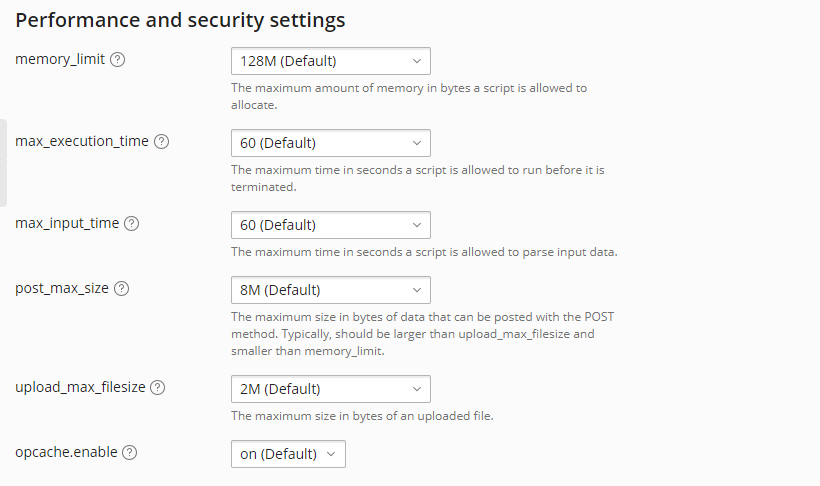
- memory_limit: Adjust this to allocate more memory to your PHP scripts if needed.
- upload_max_filesize: Change this value to allow larger file uploads via PHP.
- max_execution_time: Increase this limit if you are running long scripts that may take time to execute.
Once you’ve made the necessary changes to these settings, proceed to the next step.
Step 6: Apply Changes
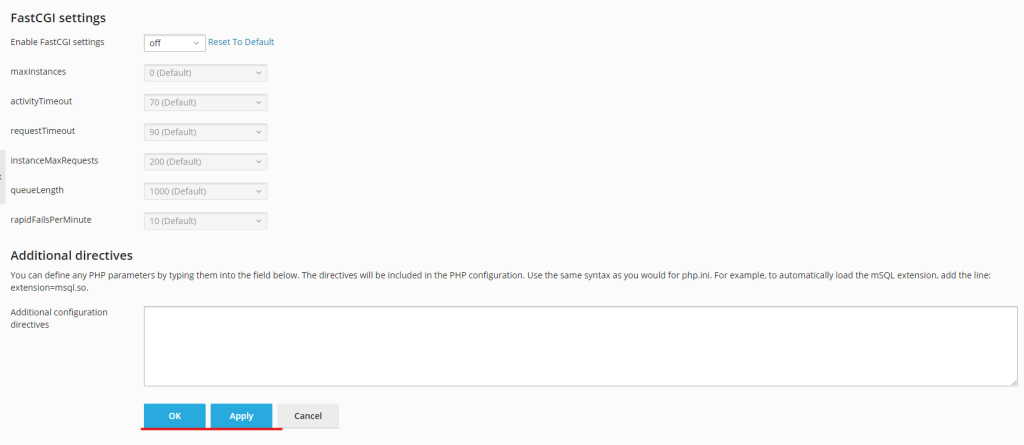
After selecting the new PHP version and adjusting any additional PHP settings, scroll to the bottom of the page and click the “Apply” or “OK” button to save the changes.
Plesk will now switch your website to the new PHP version, and the changes will take effect immediately.
Common Scenarios for Changing PHP Version in Plesk
1. Compatibility with WordPress, Joomla, or Other CMS
Content management systems (CMS) like WordPress and Joomla have specific PHP version requirements. For example, WordPress may require PHP 7.4 or higher for the best performance and security. Switching to the appropriate PHP version ensures your CMS runs smoothly without any compatibility issues.
2. Running Legacy Applications
Older web applications may rely on earlier PHP versions such as 5.6 or 7.1. If you’re managing a legacy application, changing the PHP version in Plesk allows you to maintain compatibility with those applications.
3. Performance Enhancements
Newer versions of PHP often include optimizations that can boost website performance. For instance, PHP 8.0 and later versions introduced just-in-time compilation (JIT), which can significantly speed up PHP execution for some applications.
Troubleshooting Common Issues
1. Desired PHP Version Not Available
If you don’t see the PHP version you want in the dropdown menu, it may not be installed on the server. Contact your hosting provider or server administrator to install the required version of PHP.
2. PHP Compatibility Issues
Some web applications may not be compatible with the latest PHP versions. Always test your website after changing the PHP version to ensure everything works as expected. If you encounter errors, consider reverting to the previous version or updating your application to be compatible with the latest PHP version.
3. Memory or Timeout Errors
If you receive memory or timeout errors after changing the PHP version, try increasing the memory_limit or max_execution_time settings in the PHP configuration.
Conclusion
Changing the PHP version in Plesk is a straightforward process that allows you to optimize your websites for performance, compatibility, and security. Whether you’re running a modern CMS or maintaining a legacy application, Plesk provides an easy-to-use interface for managing PHP versions. By following the steps in this guide, you can confidently switch PHP versions in just a few minutes.
Always ensure that the selected PHP version aligns with your website’s requirements, and don’t forget to test your site thoroughly after making the change.