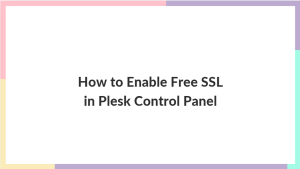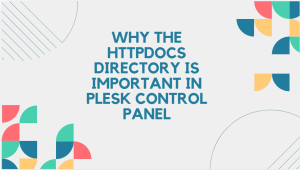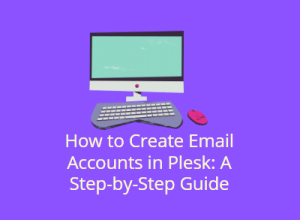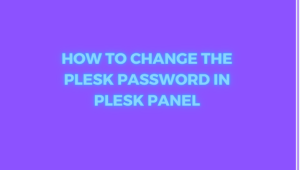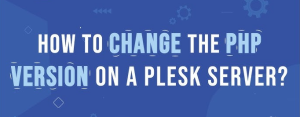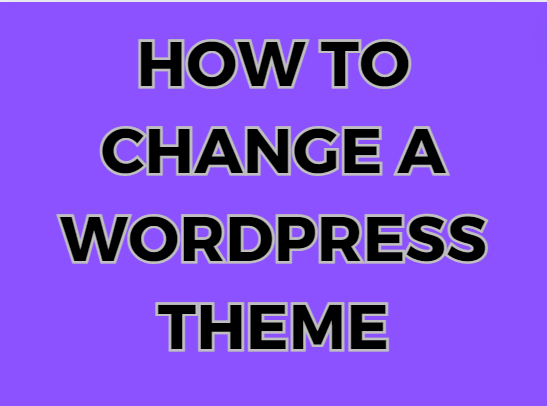
Changing a WordPress theme can significantly alter the appearance and functionality of your website. Whether you’re looking to give your site a fresh look, improve performance, or add new features, this guide will walk you through the process step-by-step. By the end, you’ll know how to choose, install, and customize a new WordPress theme while ensuring your site’s content and structure remain intact.
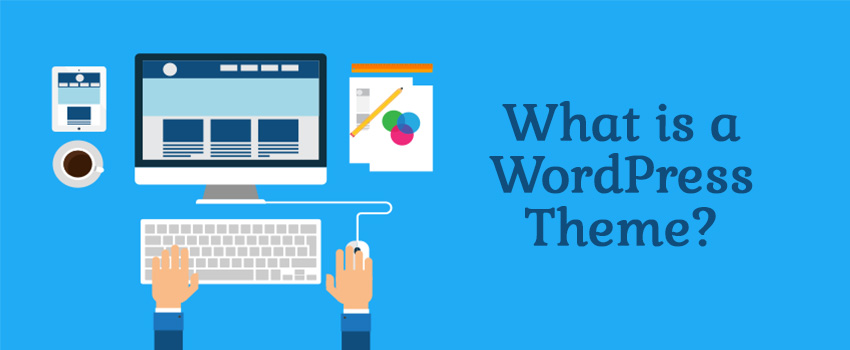
Table of Contents
Why Change Your WordPress Theme?
Changing your WordPress theme can be motivated by various reasons, including:
- Aesthetic Improvement: Modernizing the look and feel of your website to attract and retain visitors.
- Performance Enhancement: Improving site speed and responsiveness with a more optimized theme.
- Functionality Upgrade: Adding new features and capabilities that your current theme lacks.
- SEO Optimization: Choosing a theme that’s better optimized for search engines.
- Mobile Responsiveness: Ensuring your site looks great on all devices.
Pre-Change Preparations
Before diving into changing your WordPress theme, it’s crucial to take several preparatory steps to avoid potential issues:
Backup Your Site
Always start by creating a full backup of your website, including the database and all files. This way, you can restore your site if anything goes wrong during the theme change.
- Plugins: Use plugins like UpdraftPlus, BackupBuddy, or Duplicator.
- Manual Backup: Export your WordPress database via phpMyAdmin and download your files using FTP.
Review Current Theme Settings
Take note of your current theme settings, customizations, and widgets. Some of these settings may not transfer automatically to the new theme.
- Widgets: Record which widgets are used and where.
- Custom CSS: Copy any custom CSS you’ve added to your current theme.
- Menus: Document your menu structure.
Choosing the Right WordPress Theme
Selecting the right theme is critical for maintaining your site’s functionality and aesthetics. Here are some tips to help you choose:
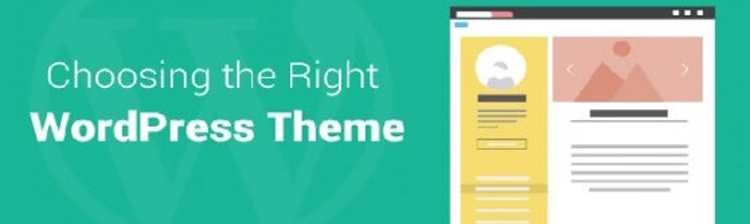
Identify Your Needs
Consider the following factors when choosing a theme:
- Purpose: What is your website’s primary goal? (e.g., blog, e-commerce, portfolio)
- Features: What features do you need? (e.g., sliders, custom post types, page builders)
- Design: What type of design are you looking for? (e.g., minimalist, modern, classic)
Search for Themes
You can find themes in several places:
- WordPress Theme Directory: Offers thousands of free themes.
- Premium Theme Marketplaces: Sites like ThemeForest, Elegant Themes, and StudioPress offer premium themes with more features and support.
- Theme Developers: Many developers sell themes directly on their websites.
Evaluate Themes
Once you have a list of potential themes, evaluate them based on:
- Reviews and Ratings: Read user reviews and check ratings.
- Updates and Support: Ensure the theme is regularly updated and supported.
- Demo Content: Explore demo content to see how the theme functions.
- Responsiveness: Test the theme’s responsiveness on different devices.
Installing Your New WordPress Theme
Once you’ve chosen a theme, it’s time to install it. Here’s how:
From the WordPress Dashboard
- Navigate to Themes: Go to
Appearance > Themes. - Add New: Click on the
Add Newbutton at the top. - Upload Theme: If you purchased a theme, click
Upload Themeand select the ZIP file. If using a free theme, search for it in the directory and clickInstall. - Activate: After installation, click
Activateto apply the theme.
Using FTP
- Download Theme Files: Download the theme’s ZIP file and extract it.
- Connect via FTP: Use an FTP client to connect to your server.
- Upload Files: Upload the extracted theme folder to
/wp-content/themes/. - Activate the Theme: Go to
Appearance > Themesin your WordPress dashboard and activate the new theme.
Customizing Your Theme
After activating your new theme, you may need to customize it to suit your needs. Here’s how:
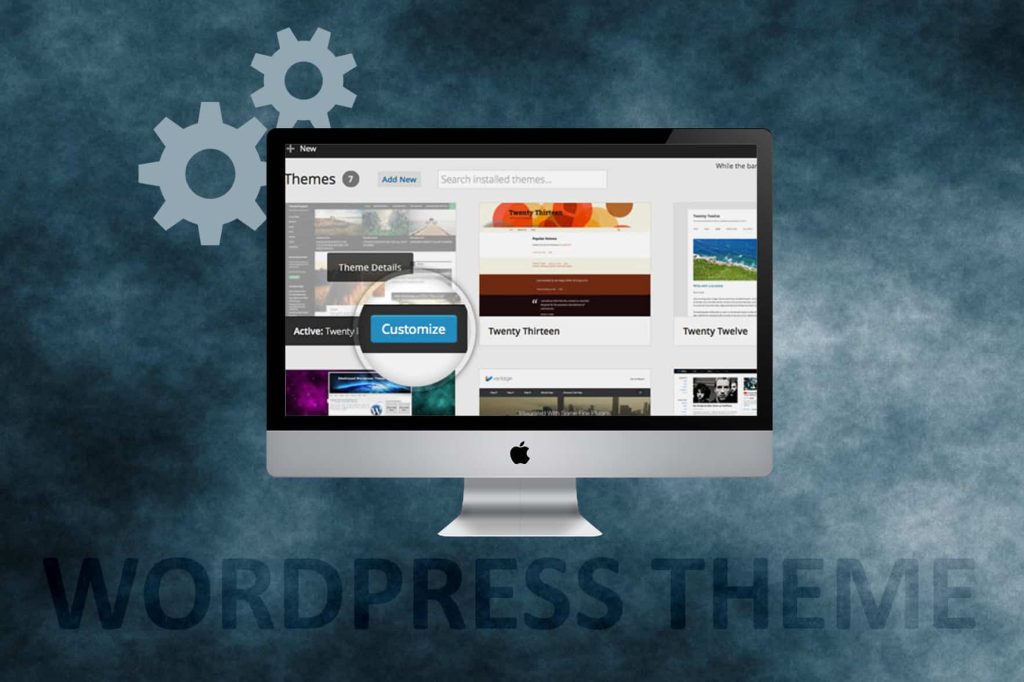
Theme Customizer
- Access Customizer: Go to
Appearance > Customize. - Modify Settings: Use the Customizer to adjust colors, fonts, layouts, and more.
- Live Preview: Preview changes in real-time and click
Publishwhen satisfied.
Theme Options Panel
Some themes come with their own options panel, accessible via Appearance > Theme Options or a similar menu. Here you can:
- Set Up Layouts: Choose from different layout options.
- Adjust Colors and Fonts: Customize the theme’s color scheme and typography.
- Configure Features: Enable or disable theme-specific features.
Custom CSS
If you need to make further adjustments:
- Additional CSS: Go to
Appearance > Customize > Additional CSS. - Add Custom Styles: Enter your custom CSS rules and preview changes.
Testing Your New Theme

Before making your new theme live, it’s essential to test it thoroughly:
Functionality Testing
- Check Pages: Ensure all your pages display correctly.
- Test Forms: Verify that all forms (contact forms, signup forms) work properly.
- Check Widgets: Make sure widgets are functioning as expected.
Compatibility Testing
- Browser Compatibility: Test your site on different browsers (Chrome, Firefox, Safari, Edge).
- Device Compatibility: Ensure your site looks good on desktops, tablets, and smartphones.
Performance Testing
- Speed Test: Use tools like GTmetrix or Google PageSpeed Insights to test your site’s speed.
- SEO Audit: Run an SEO audit using tools like Screaming Frog or SEMrush to ensure your new theme hasn’t negatively impacted your SEO.
Final Touches and Post-Change Considerations
After testing, consider these final steps:
Update Plugins
Ensure all your plugins are compatible with the new theme. Some plugins may require reconfiguration.
Reassign Widgets and Menus
New themes may not retain your previous widget and menu assignments. Go to:
- Widgets:
Appearance > Widgetsto reassign and configure widgets. - Menus:
Appearance > Menusto assign your menus to the appropriate locations.
Review Content
Check your content formatting, especially for posts and pages with custom styling or shortcodes, to ensure everything looks as expected.
Notify Your Audience
If your theme change is significant, consider notifying your audience via a blog post or newsletter to explain the changes and improvements.
Conclusion
Changing your WordPress theme is a significant but manageable task that can breathe new life into your website. By carefully preparing, choosing the right theme, and thoroughly testing before going live, you can ensure a smooth transition that enhances both the appearance and functionality of your site. Remember to always back up your site before making any major changes and to test everything thoroughly to avoid any disruptions. Happy theming!