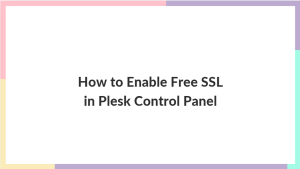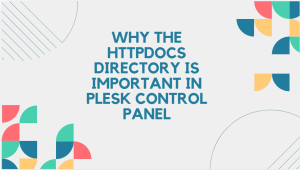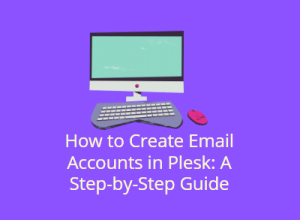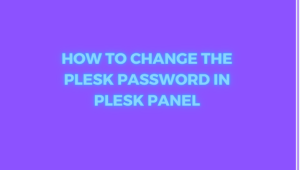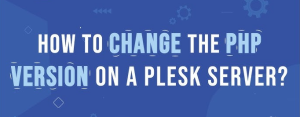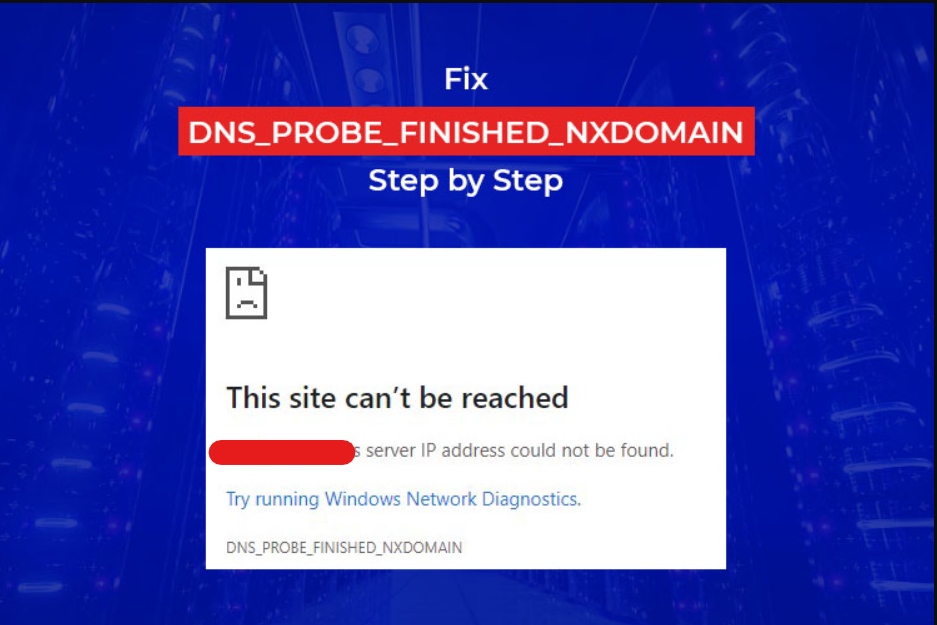
If you’re encountering the “DNS_PROBE_FINISHED_NXDOMAIN” error while browsing, it indicates that the Domain Name System (DNS) could not resolve the domain name to an IP address. This error prevents you from accessing the website you’re trying to visit. Don’t worry—this issue is common and can usually be resolved with a few troubleshooting steps. This comprehensive guide will walk you through various methods to fix the “DNS_PROBE_FINISHED_NXDOMAIN” error. We will cover everything from simple solutions to advanced troubleshooting techniques, helping you to get back to browsing the web without interruptions.
Table of Contents
What Is the “DNS_PROBE_FINISHED_NXDOMAIN” Error?
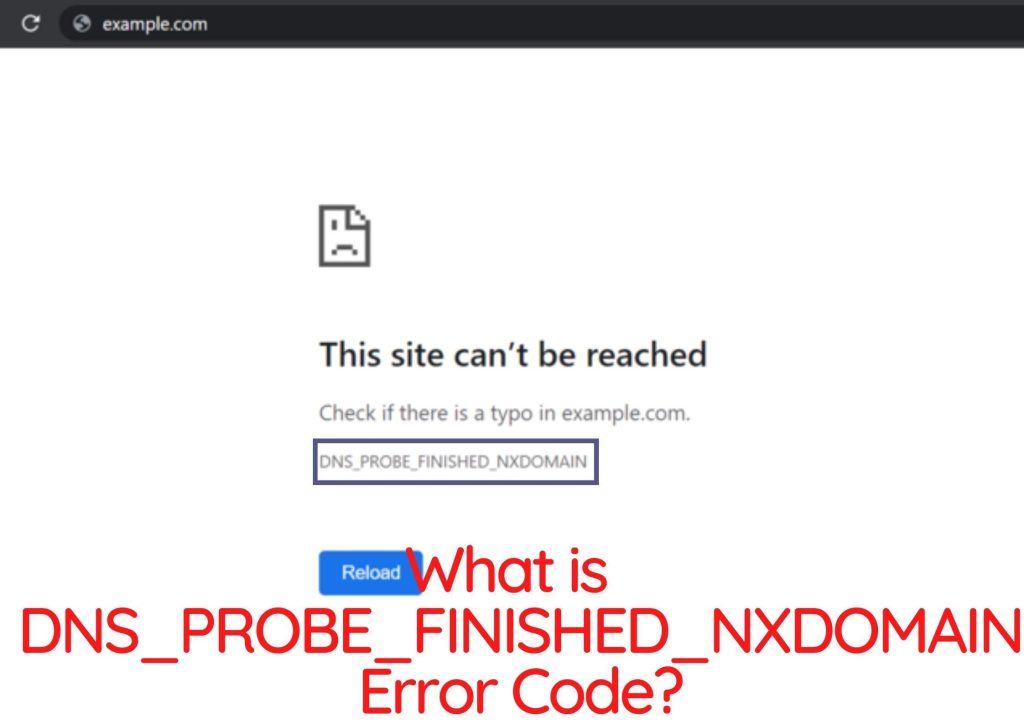
The “DNS_PROBE_FINISHED_NXDOMAIN” error means that your browser’s DNS resolver couldn’t find the IP address for the domain name you’re trying to visit. This could be due to issues with the domain itself, problems with your local network settings, or issues with your browser. The term “NXDOMAIN” stands for “Non-Existent Domain,” which tells you that the domain name does not exist in the DNS records. Understanding this error is the first step towards resolving it.
Common Causes of the “DNS_PROBE_FINISHED_NXDOMAIN” Error
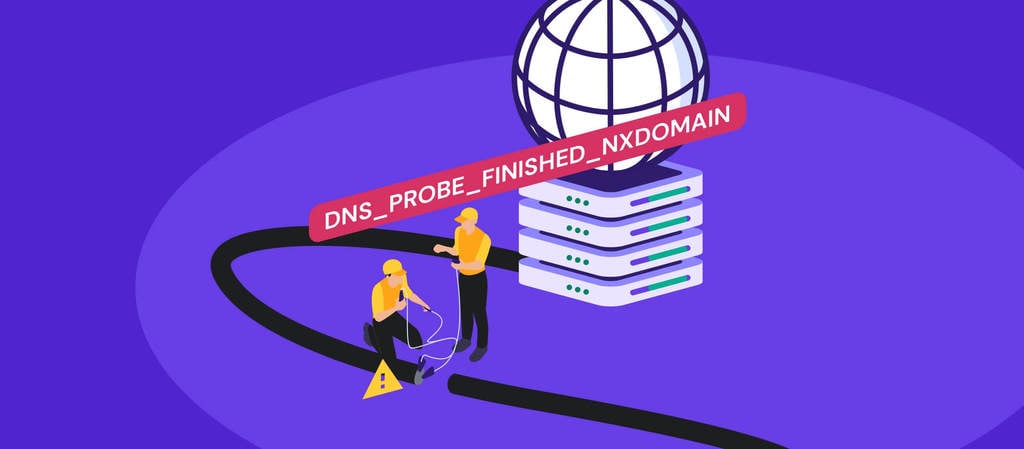
To effectively address the “DNS_PROBE_FINISHED_NXDOMAIN” error, it’s helpful to understand what might be causing it. Common causes include:
- Typographical Errors: Mistakes in entering the domain name.
- DNS Issues: Problems with DNS servers or DNS configurations.
- Network Problems: Connectivity issues affecting DNS resolution.
- Browser Issues: Corrupt cache, cookies, or outdated browser versions.
- Firewall or Antivirus Interference: Security software blocking DNS requests.
- Corrupt DNS Cache: Outdated or corrupt cached DNS records.
- Incorrect DNS Server Settings: Misconfigured DNS servers on your network.
- Expired Domain: The domain name might be expired or no longer active.
1. Check for Typographical Errors
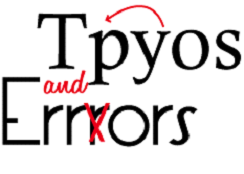
One of the simplest fixes for the “DNS_PROBE_FINISHED_NXDOMAIN” error is to verify that you have entered the correct URL. Even a small typo can lead to this error. Make sure you type the domain name correctly, including the proper use of “www,” “http,” or “https.” Double-check the spelling and try different variations of the URL to see if that resolves the issue.
Why This Works: A common cause of the error is simply entering an incorrect domain name. Correcting the URL can immediately fix the problem.
2. Restart Your Router and Modem
Sometimes, restarting your router and modem can resolve connectivity issues that might be causing the “DNS_PROBE_FINISHED_NXDOMAIN” error. To do this, unplug both devices from the power source, wait for about 30 seconds, and then plug them back in. Allow them to fully reboot before trying to access the website again.
Why This Works: This process refreshes your network connection and can resolve temporary issues affecting DNS resolution.
3. Clear Your Browser’s Cache and Cookies
Clearing your browser’s cache and cookies can resolve various issues, including the “DNS_PROBE_FINISHED_NXDOMAIN” error. Cached data and cookies might be outdated or corrupt. In Chrome, you can clear these by going to Settings > Privacy and Security > Clear Browsing Data. Select “Cookies and other site data” and “Cached images and files,” then click “Clear Data.”
Why This Works: Corrupt or outdated cached data can interfere with DNS resolution. Clearing these files can often fix the problem.
4. Flush DNS Cache
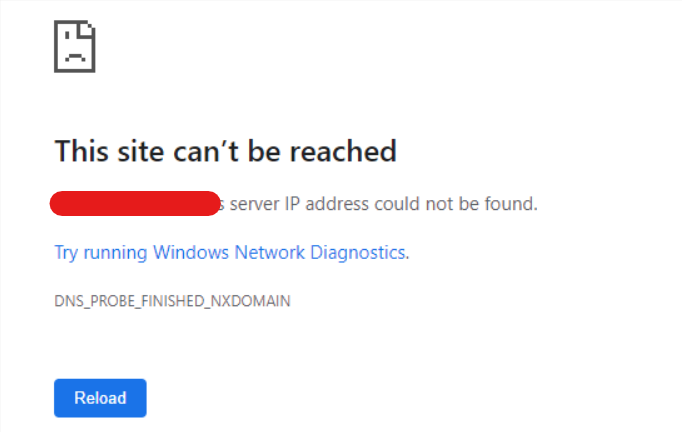
Flushing the DNS cache clears any outdated or corrupt DNS records that might be causing the “DNS_PROBE_FINISHED_NXDOMAIN” error. Open Command Prompt as an administrator and type ipconfig /flushdns, then press Enter.
Why This Works: This command clears the local DNS cache, which can resolve issues related to outdated or corrupted DNS records.
5. Change DNS Server Settings
Changing your DNS server settings can help fix DNS resolution issues. Open your network settings, go to your active network connection, and configure the DNS servers manually. For Google DNS, use 8.8.8.8 as the Preferred DNS Server and 8.8.4.4 as the Alternate DNS Server. For Cloudflare DNS, use 1.1.1.1 and 1.0.0.1.
Why This Works: Using a different DNS server can help if your current DNS servers are down or experiencing issues.
6. Reset TCP/IP Stack
Resetting the TCP/IP stack can resolve various network issues. Open Command Prompt as an administrator and type netsh int ip reset, then press Enter. Restart your computer after running the command.
Why This Works: This process resets the TCP/IP stack to its default state, which can resolve network connectivity problems.
7. Check Firewall and Antivirus Settings
Your firewall or antivirus software might be blocking DNS requests. Open your firewall settings and make sure that your browser is allowed through both private and public networks. Similarly, temporarily disable your antivirus software to see if it is causing the issue.
Why This Works: Firewalls and antivirus programs can sometimes mistakenly block legitimate network traffic. Adjusting these settings can resolve the “DNS_PROBE_FINISHED_NXDOMAIN” error.
8. Disable VPN or Proxy
If you are using a VPN or proxy, it might be interfering with DNS resolution. Disconnect from the VPN or disable the proxy settings by going to Chrome Settings > System > Open your computer’s proxy settings, and make sure the “Use a proxy server” option is turned off.
Why This Works: VPNs and proxies can sometimes interfere with DNS requests. Disabling them can help determine if they are causing the problem.
9. Check Domain Expiration
If you suspect that the domain might have expired, use a WHOIS lookup tool to check the domain’s registration status. If the domain is expired, you will need to wait for it to be renewed by the domain owner.
Why This Works: An expired domain will not resolve properly. Checking the domain status helps confirm if the domain itself is the issue.
10. Try a Different Browser
Sometimes the error may be specific to the browser you’re using. Try accessing the website from a different browser like Firefox, Edge, or Safari to see if the issue persists.
Why This Works: If the website works in another browser, the problem may be with your primary browser’s settings or cache.
11. Reset Chrome Settings
Resetting Chrome to its default settings can resolve issues caused by incorrect configurations or corrupted settings. Go to Chrome Settings > Reset settings > Restore settings to their original defaults, and then confirm the reset.
Why This Works: This action can resolve issues caused by misconfigured settings or corrupted browser data.
12. Update Network Drivers
Outdated or corrupted network drivers can cause the “DNS_PROBE_FINISHED_NXDOMAIN” error. Open Device Manager, locate your network adapter under “Network adapters,” right-click on it, and select “Update driver.” Choose “Search automatically for updated driver software.”
Why This Works: Updating network drivers ensures compatibility with your network hardware and can fix related issues.
13. Check Hosts File for Incorrect Entries
Your hosts file might contain incorrect entries that prevent DNS resolution. Open the hosts file located at C:\Windows\System32\drivers\etc\hosts with Notepad as an administrator, and check for any lines related to the domain that might be incorrect.
Why This Works: Incorrect entries in the hosts file can block access to websites. Editing or removing these entries can resolve the issue.
14. Reset Your Network Settings
If none of the above solutions work, resetting your network settings might help. Open Settings > Network & Internet > Status > Network reset. Click “Reset now” and restart your computer.
Why This Works: A network reset restores all network settings to their default state, which can resolve persistent DNS issues.
15. Check for Windows Updates
Sometimes, outdated Windows versions can cause network issues. Check for updates by going to Settings > Update & Security > Windows Update, and click “Check for updates.”
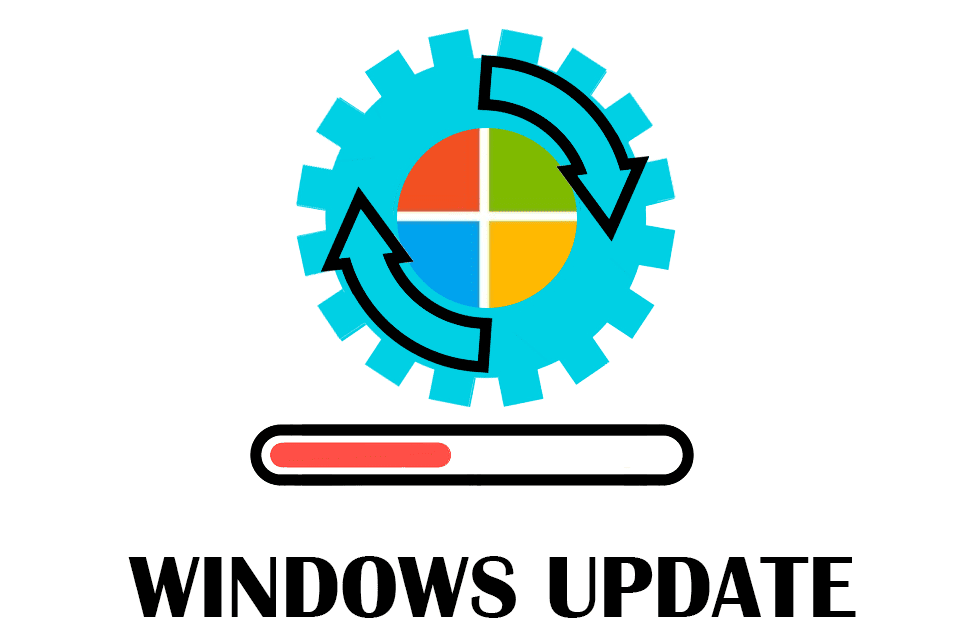
Why This Works: Keeping Windows up to date ensures that you have the latest bug fixes and security patches.
16. Use Command Line Tools
For more advanced users, using command line tools can help diagnose and fix the “DNS_PROBE_FINISHED_NXDOMAIN” error. Tools like ping, tracert, and nslookup can provide additional diagnostic information.
Why This Works: These tools can help you identify where the DNS resolution process is failing.
17. Contact Your ISP
If you’ve tried all the above methods and still encounter the “DNS_PROBE_FINISHED_NXDOMAIN” error, it might be time to contact your Internet Service Provider. They can check for broader network issues or DNS server problems.
Why This Works: Your ISP can offer support for issues beyond your local network, such as problems with DNS servers or internet connectivity.
Conclusion
The “DNS_PROBE_FINISHED_NXDOMAIN” error can be a significant roadblock when browsing the web, but there are multiple methods to fix it. This comprehensive guide covered various solutions ranging from simple fixes like checking for typos to more advanced methods like resetting network settings and updating drivers. By following these steps, you can resolve the “DNS_PROBE_FINISHED_NXDOMAIN” error and get back to your online activities.