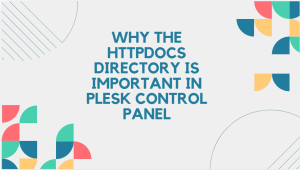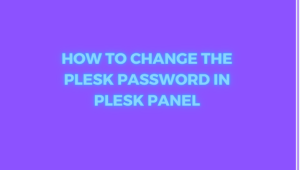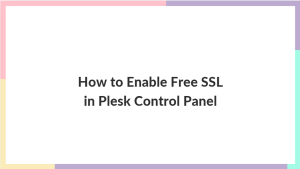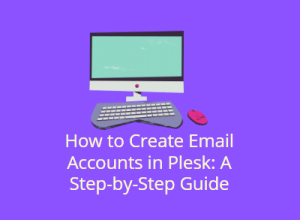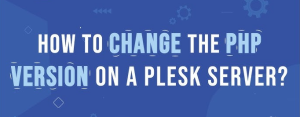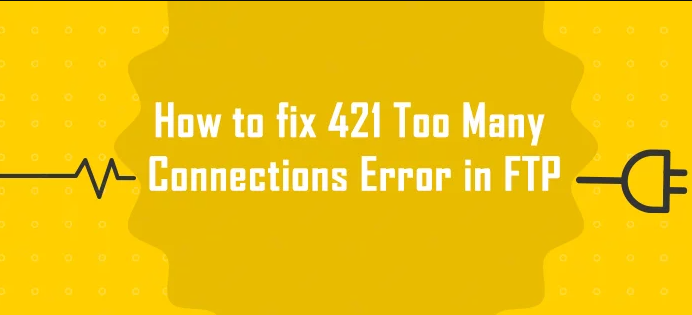
File Transfer Protocol (FTP) is a standard network protocol used to transfer files from one host to another over a TCP-based network, such as the Internet. Despite its utility, FTP can sometimes present issues that disrupt file transfer processes. One such common error is “FTP Error 421: Too many connections from this IP.” This error can be frustrating, especially when you need to manage multiple file transfers efficiently. This blog post will delve into the causes of this error, its implications, and the steps you can take to resolve it.
Table of Contents
Understanding FTP Error 421

FTP Error 421 is a connection error that occurs when an FTP server limits the number of simultaneous connections from a single IP address. When this limit is exceeded, the server denies any new connection attempts from that IP address and returns the 421 error message. This mechanism is designed to prevent server overloads and potential abuse by limiting excessive concurrent connections.
Common Scenarios for FTP Error 421
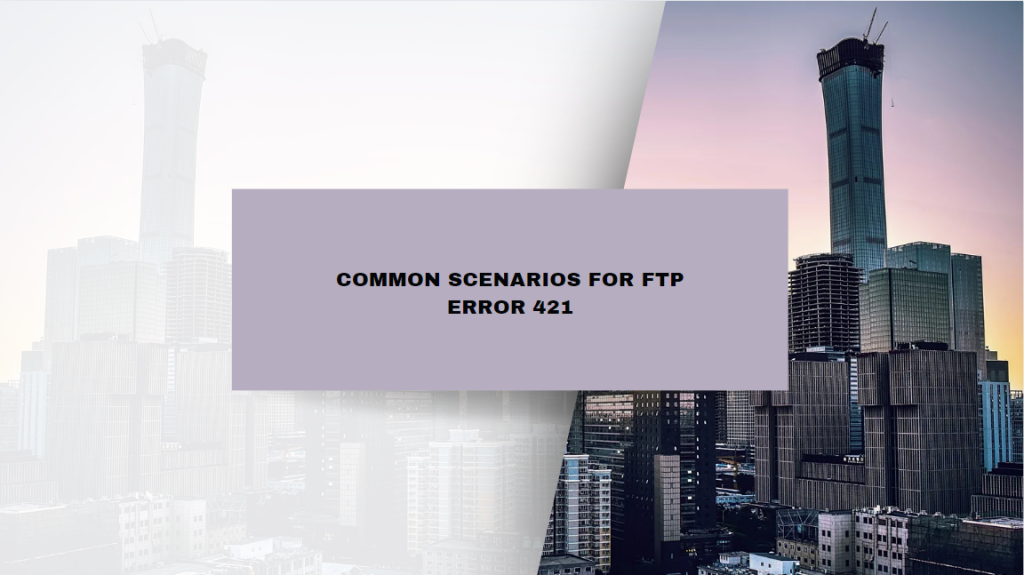
- Multiple FTP Sessions: Users often run multiple FTP sessions concurrently, either manually or through automated scripts. Each session counts as a separate connection, which can quickly add up.
- FTP Clients: Some FTP clients, especially those configured to open multiple connections for parallel file transfers, can trigger this error.
- Scripts and Automation: Automated scripts or cron jobs that initiate multiple FTP connections can also lead to this error.
- Server Configuration: The server’s configuration settings may be too restrictive, leading to frequent triggering of this error even under normal usage conditions.
Implications of FTP Error 421
FTP Error 421 can have several implications:
- Interrupted Transfers: Ongoing file transfers can be interrupted, leading to incomplete uploads or downloads.
- Productivity Loss: Users may need to spend additional time troubleshooting and reconnecting, resulting in reduced productivity.
- Data Corruption: Interrupted transfers can sometimes lead to data corruption, especially if files are only partially transferred.
- Server Performance: Frequent disconnections and reconnections can strain server resources, potentially affecting overall server performance.
Resolving FTP Error 421

1. Limit Concurrent Connections
One of the most straightforward ways to resolve FTP Error 421 is to limit the number of concurrent connections from your FTP client. Most FTP clients, such as FileZilla, allow you to set this parameter in the settings.
- FileZilla: In FileZilla, you can set the maximum number of simultaneous connections by going to
Edit > Settings > Transfers > Maximum simultaneous transfers. Reducing this number can help avoid triggering the error.
2. Optimize FTP Client Settings
Besides limiting concurrent connections, optimizing other FTP client settings can also help:
- Connection Timeout: Increase the connection timeout setting to prevent the client from attempting to reconnect too quickly.
- Retry Delay: Increase the retry delay between failed connection attempts to reduce the frequency of connection attempts.
3. Adjust Server Configuration
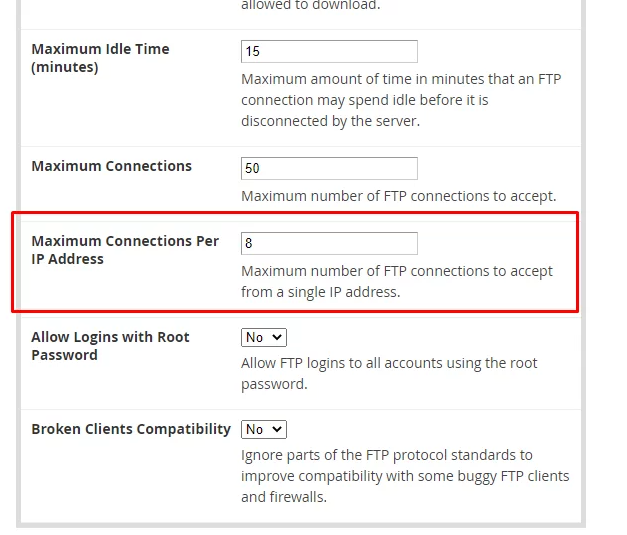
If you have administrative access to the FTP server, you can adjust the server’s configuration settings to allow more simultaneous connections per IP address.
- ProFTPD: In ProFTPD, you can adjust the
MaxConnectionsPerHostdirective in the configuration file:<Limit LOGIN>MaxConnectionsPerHost 10</Limit>

- vsftpd: In vsftpd, you can adjust the
max_per_ipsetting in the configuration file:max_per_ip=10
4. Use Passive Mode
Passive mode (PASV) can help resolve connection issues related to firewalls and NAT configurations, which may contribute to connection limits. Most FTP clients support passive mode, and it can be enabled in the client’s settings.
5. Close Idle Connections
Idle connections consume server resources and count towards the connection limit. Ensure that your FTP client is configured to close idle connections promptly.
- FileZilla: In FileZilla, you can set the idle connection timeout by going to
Edit > Settings > Connections > Timeout.
6. Implement Connection Pooling
For automated scripts and applications, consider implementing connection pooling. This technique involves reusing a limited number of connections for multiple operations, reducing the overall number of concurrent connections.
Advanced Troubleshooting
If the above solutions do not resolve the issue, advanced troubleshooting may be necessary:
Check Server Logs
Examine the FTP server logs to identify patterns or specific triggers for the error. This can provide insights into whether the issue is due to legitimate usage patterns or potential misuse.
Network Analysis
Use network analysis tools to monitor FTP traffic and identify excessive connection attempts. This can help pinpoint whether the issue is related to a specific client, script, or network configuration.
Update FTP Software
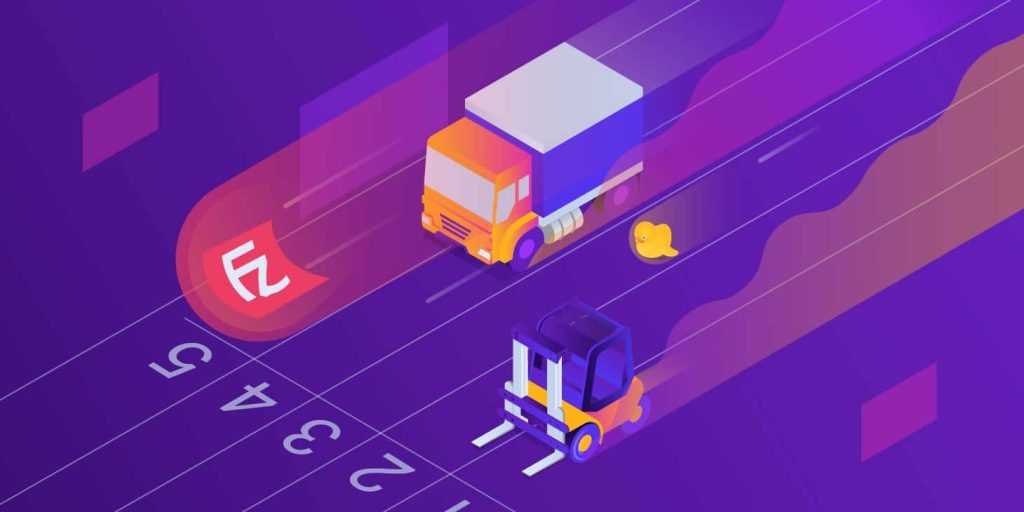
Ensure that both the FTP server and client software are up-to-date. Software updates often include performance improvements and bug fixes that can help mitigate connection issues.
Preventative Measures
To prevent FTP Error 421 from recurring, consider implementing the following measures:
Educate Users
Educate users about the importance of managing concurrent connections and provide guidelines for optimal FTP client settings.
Review Scripts and Automation
Regularly review and optimize scripts and automated processes that use FTP to ensure they are not creating excessive connections.
Monitor Server Performance
Implement monitoring tools to track server performance and connection statistics. This can help identify potential issues before they escalate.
Conclusion
FTP Error 421: Too many connections from this IP can be a disruptive issue, but it is manageable with the right strategies. By understanding the causes of this error and implementing the recommended solutions, you can maintain efficient file transfer operations and avoid unnecessary disruptions. Whether you are an end-user or a server administrator, the steps outlined in this post will help you resolve this common FTP issue and improve your overall FTP experience.