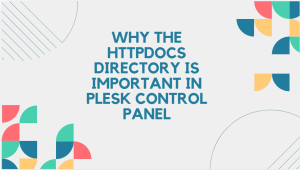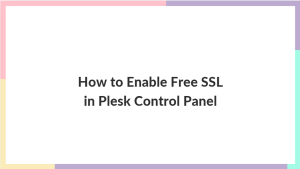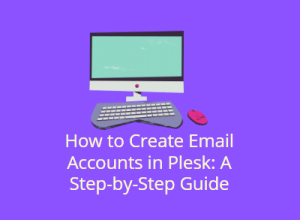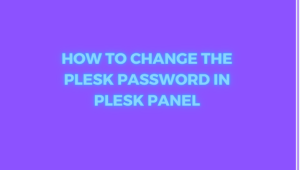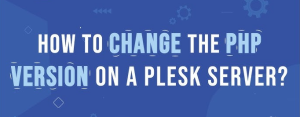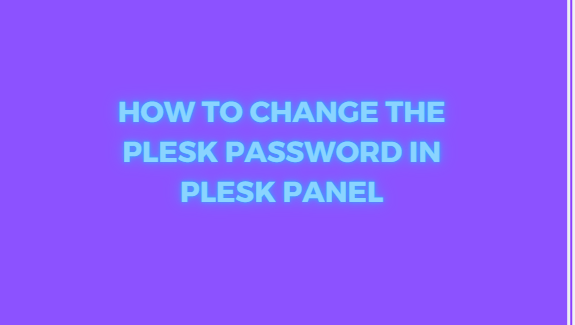
Plesk is a widely used web hosting control panel that allows users to manage their servers and websites with ease. One of the essential tasks in maintaining a secure hosting environment is regularly updating your passwords, especially for administrator accounts. In this blog post, we will guide you through the process of changing the Plesk password in the Plesk panel.
Table of Contents
Why Change Your Plesk Password?
Changing your Plesk password ensures enhanced security for your hosting environment. Regularly updating your password can help prevent unauthorized access and minimize the risk of potential security breaches. It’s also necessary when handing over server control to another person or team or recovering access after losing your credentials.
Prerequisites
Before we start, make sure you have:
- Access to your Plesk panel.
- Administrator or root credentials for the account.
- A strong new password ready to use.
Step-by-Step Guide to Changing the Plesk Password
Step 1: Log In to Your Plesk Panel
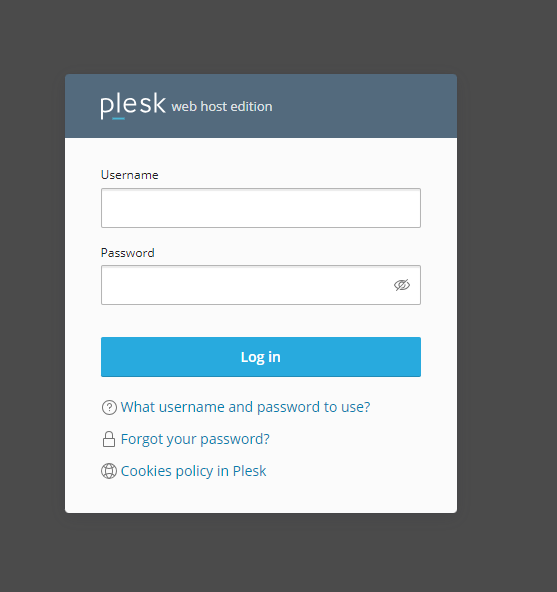
To begin, access your Plesk panel by opening a web browser and navigating to your Plesk login page. The typical Plesk login URL is either:
https://yourdomain.com:8443 OR https://your-server-IP:8443
Enter your current username and password, then click Log in.
Step 2: Navigate to the Administrator Account Settings
Once logged in, you will land on the Plesk dashboard. From here:
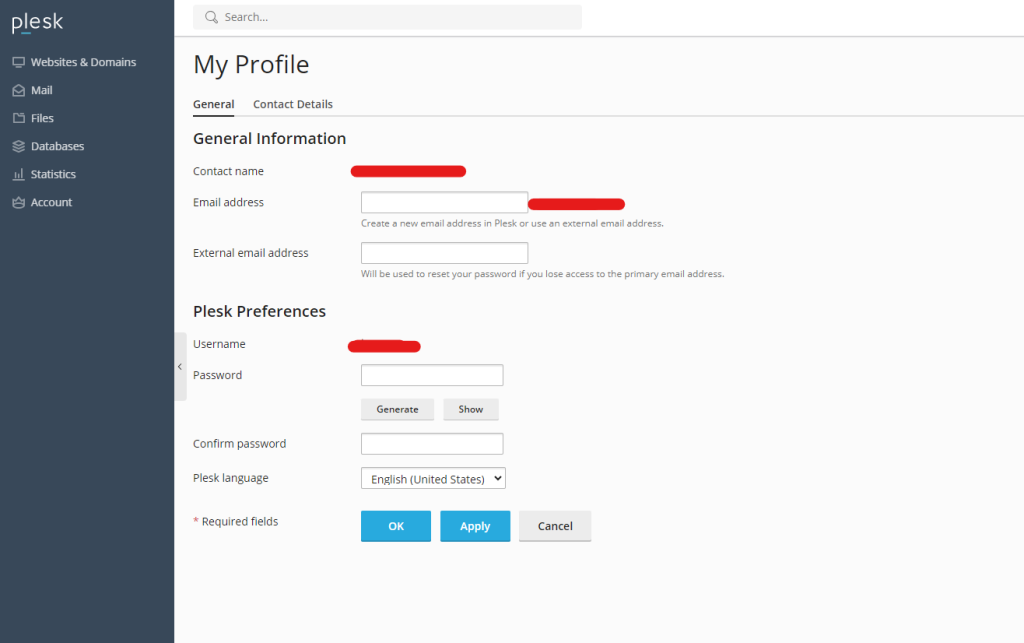
- Look for the Account section on the left-hand side of the dashboard.
- Click on My Profile or Account Settings (depending on the version of Plesk you are using).
Step 3: Choose “Change Password”
In the My Profile or Account Settings section, you will find an option labeled Change Password. Click on it to start the process of updating your password.
Step 4: Enter Your New Password
After clicking on Change Password, you will be directed to a new page where you can input your new password. Make sure that your new password meets the following criteria:
- At least 8 characters long.
- Includes uppercase and lowercase letters.
- Contains numbers and special characters.
These password requirements help ensure that your password is strong and less susceptible to attacks.
Step 5: Confirm the New Password
Once you’ve entered the new password, you will need to confirm it by typing it again in the confirmation field. Ensure that both entries are identical to avoid errors.
Step 6: Save Changes
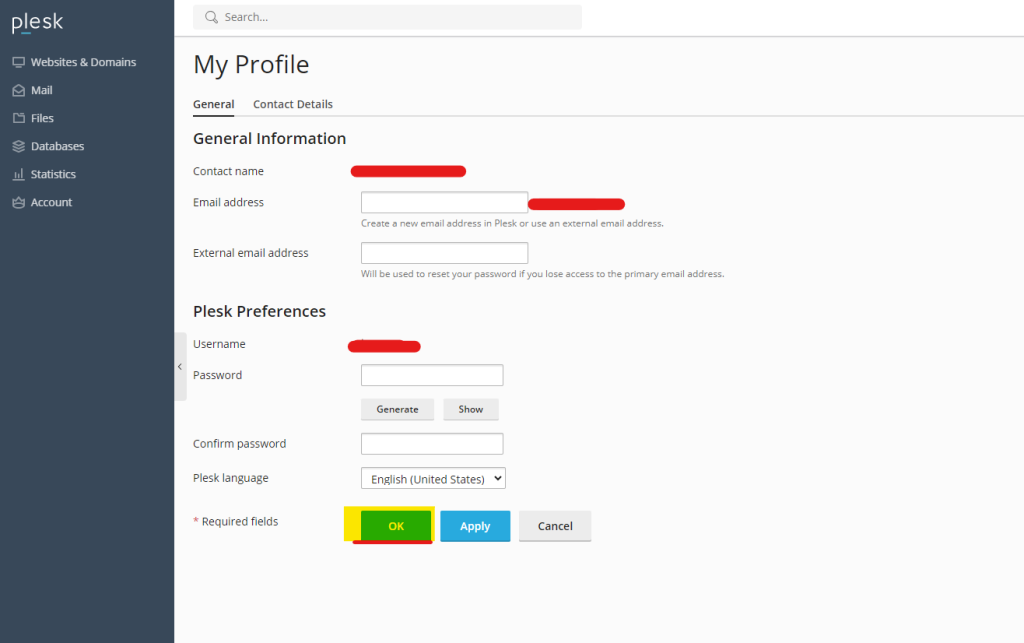
After entering and confirming your new password, click on the OK or Save button at the bottom of the page to apply the changes. Once saved, your new password will take effect immediately.
Step 7: Log Out and Log Back In
For security reasons, it’s a good idea to log out of the Plesk panel and log back in using your new password. This ensures that the changes have been successfully applied and that your new credentials are functioning correctly.
Additional Security Tips for Password Management
- Use a Password Manager: A password manager can help you store and organize your passwords securely. It can also generate complex passwords that are difficult to guess.
- Enable Two-Factor Authentication (2FA): Adding 2FA to your Plesk login can further enhance your security by requiring a second form of verification in addition to your password.
- Regularly Update Passwords: Make it a habit to change your Plesk password every few months, especially for administrator accounts.
- Avoid Reusing Passwords: Using the same password across multiple platforms can increase your risk of a security breach.
Common Issues When Changing Your Plesk Password
- Invalid Password Error: If you encounter an error saying your password is invalid, double-check that it meets Plesk’s password requirements. Ensure it contains the necessary combination of letters, numbers, and special characters.
- Forgot Current Password: If you’ve forgotten your current Plesk password, you may need to use Plesk’s password recovery feature. Depending on your hosting provider, there may also be an option to reset the password via SSH if you have root access to the server.
- Password Change Not Taking Effect: After changing your password, if you find that it isn’t working, try clearing your browser’s cache and cookies. If the issue persists, contact your hosting provider’s support team for assistance.
Conclusion
Changing your Plesk password is a straightforward but vital step in maintaining the security of your web hosting environment. By following the simple steps outlined in this guide, you can easily update your Plesk password and ensure that your server remains protected from unauthorized access.
Regularly updating passwords and employing additional security measures such as 2FA can safeguard your server and websites from potential threats. Make sure to manage your passwords securely and update them periodically for optimum safety.