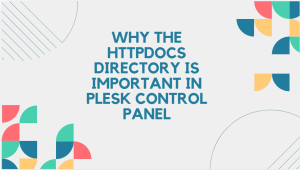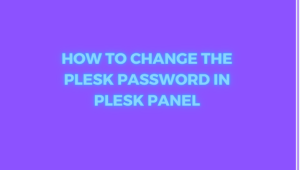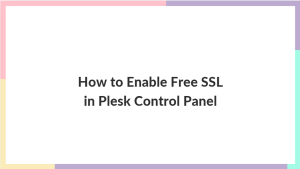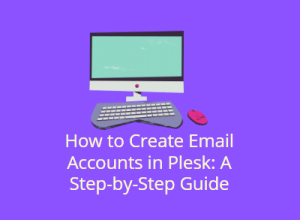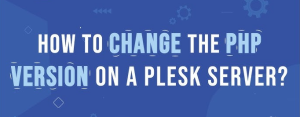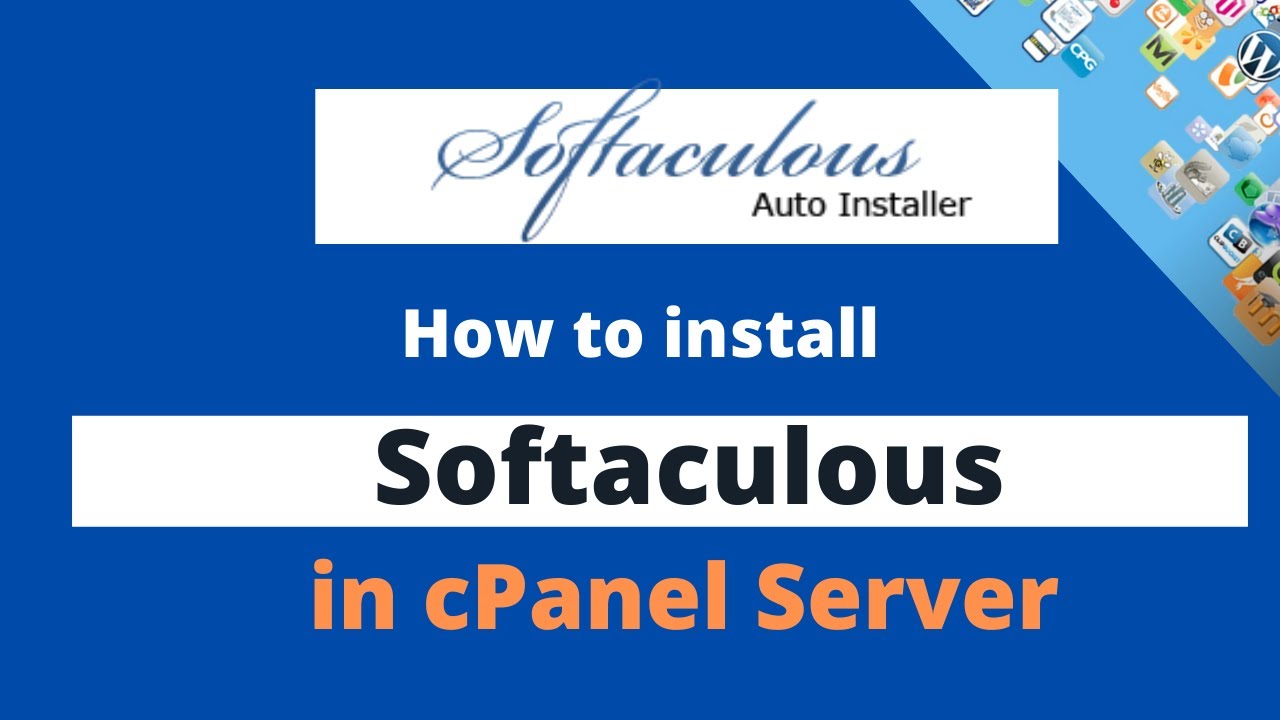
The Softaculous Apps Installer is a powerful and easy-to-use tool that simplifies the installation of various web applications like WordPress, Joomla, Magento, and hundreds of others with just a few clicks. By integrating Softaculous with your cPanel, you can empower users with the ability to quickly install, update, and manage applications without needing deep technical expertise. In this guide, we’ll walk you through the process of installing Softaculous in cPanel, along with its configuration and use.
Table of Contents
Introduction to Softaculous Apps Installer

Softaculous is a leading auto-installer for web hosting platforms, offering an extensive library of over 400 web applications. It is trusted by thousands of hosting providers and webmasters worldwide due to its ease of use, regular updates, and robust functionality.
With Softaculous, web hosting customers can install applications like content management systems (CMS), e-commerce platforms, forums, and more without needing technical knowledge of software installation or server management. The intuitive interface, combined with automation features, significantly reduces the time it takes to set up and manage applications.
Whether you’re a web host looking to enhance your offerings or a site owner wanting to simplify app management, installing Softaculous on cPanel is an excellent choice.
System Requirements
Before you begin installing Softaculous, ensure that your server meets the following system requirements:
- cPanel/WHM: You must have cPanel version 11.38+ or WHM version 11+ installed on your server.
- Operating System: Softaculous supports both Linux and FreeBSD operating systems.
- RAM: A minimum of 512 MB of RAM is required, though 1 GB or more is recommended for optimal performance.
- Disk Space: You need at least 100 MB of free disk space for Softaculous and its scripts.
- Root Access: You must have root access to the server to install Softaculous.
- PHP: Ensure that PHP is installed on your server since Softaculous requires PHP to function.
If your server meets these requirements, you’re ready to proceed with the installation.
How to Purchase a Softaculous License
While Softaculous does offer a free version, it comes with limited features and scripts. To unlock the full potential of Softaculous, including access to all 400+ applications, you will need to purchase a license.
To purchase a Softaculous license:
- Visit the Softaculous Website: Go to the official Softaculous website at www.softaculous.com.
- Choose a Plan: Softaculous offers different pricing plans, including monthly, yearly, and lifetime licenses. Choose the plan that suits your needs.
- Create an Account: If you don’t already have an account, create one on the website.
- Complete the Purchase: Select the type of license (dedicated server or VPS), enter your server’s IP address, and complete the payment process.
Once you have purchased a license, you can move on to the installation process.
Installing the Softaculous Apps Installer in cPanel
Now that you have your license and confirmed that your server meets the requirements, let’s begin the installation process.
Step 1: Log in to WHM (Web Host Manager)
To install Softaculous, you need to have root access to your server. Start by logging into your Web Host Manager (WHM) as the root user. You can usually access WHM by going to https://your-server-ip:2087 and entering your root credentials.
Step 2: Install the Softaculous Plugin
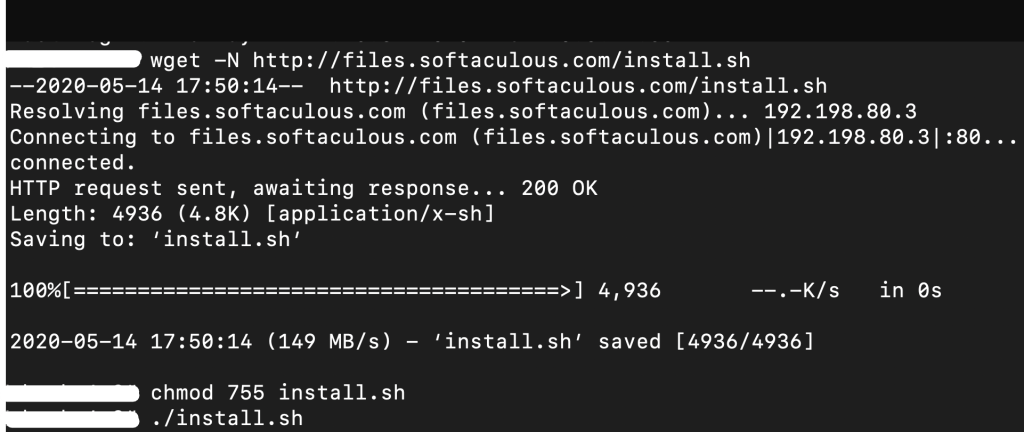
- Access Terminal: Once logged into WHM, you need to access the server’s terminal or SSH to run installation commands. If you’re familiar with SSH, you can connect to your server via SSH using a terminal client like PuTTY.
- Run the Installation Command: Enter the following command in your terminal to download and install the Softaculous plugin:
wget -N https://files.softaculous.com/install.shchmod 755 install.sh./install.sh
This command will download the Softaculous installation script, change its permissions to make it executable, and then execute the script. The installation process will take a few minutes, depending on your server’s speed. - License Activation: After the installation is complete, the system will automatically fetch the license information from Softaculous. If it doesn’t, you can manually force the license activation by running the following command:
/usr/local/cpanel/whostmgr/docroot/cgi/softaculous/softaculous.lic - Verify Installation: To ensure that Softaculous has been installed correctly, log in to your WHM and navigate to
Plugins > Softaculous – Instant Installs. If you see the Softaculous interface, the installation was successful.
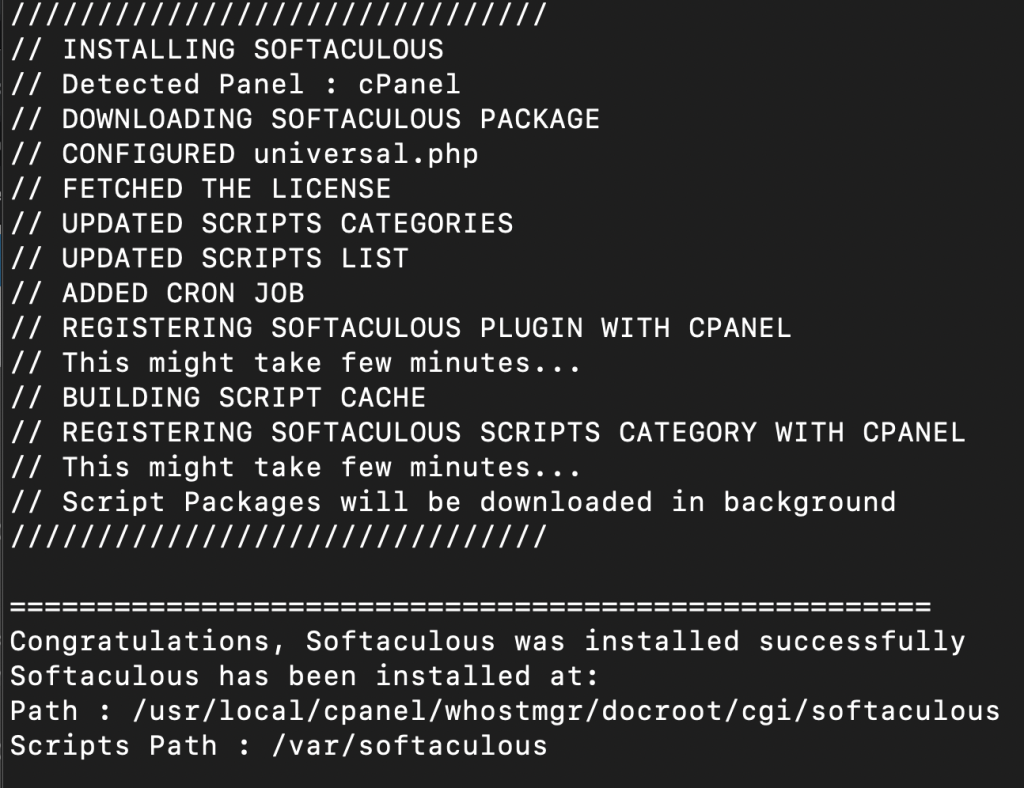
Step 3: Configure Softaculous in WHM
Now that Softaculous is installed, you’ll want to configure it to ensure that it works seamlessly with your cPanel accounts.

- Global Settings: Go to
WHM > Plugins > Softaculous – Instant Installs. Here, you can manage global settings for all cPanel accounts on the server, including enabling/disabling scripts, adjusting resource limits, and customizing the Softaculous interface. - License Key: Ensure that your license key is correctly applied. This can be found in the
Licensetab within the Softaculous interface in WHM. Enter your license key if it hasn’t been automatically detected. - Categories and Scripts: You can customize which script categories and individual applications are available for your users. Softaculous allows you to enable or disable specific scripts based on your preference.
- Automatic Updates: Configure automatic updates for both the Softaculous installer and the installed applications. This helps keep the server and applications secure.
- Branding: You can add your hosting company’s branding or modify the Softaculous theme to match your cPanel’s design under the
Settingstab.
How to Access Softaculous in cPanel
Once Softaculous is installed and configured in WHM, it will be available to all cPanel users on your server. Here’s how users can access it:
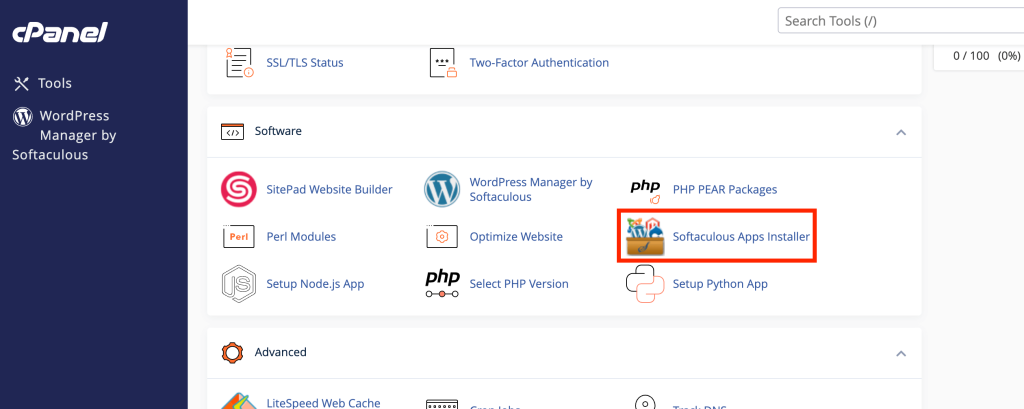
- Log in to cPanel: Users need to log in to their cPanel account using their username and password.
- Locate Softaculous: In the cPanel dashboard, users can find Softaculous under the
Softwaresection. The Softaculous icon is typically labeled as “Softaculous Apps Installer” or simply “Softaculous.” - Open Softaculous: By clicking on the Softaculous icon, users will be taken to the Softaculous interface, where they can browse available scripts and install applications.
Installing Applications Using Softaculous
Softaculous makes installing applications incredibly easy. Here’s a general overview of how users can install applications:
- Browse Applications: After opening Softaculous in cPanel, users can browse through the available scripts. Applications are categorized by type, such as CMS, blogs, e-commerce, forums, etc.
- Search for a Script: If users know which application they want to install, they can use the search bar at the top of the Softaculous interface to find it quickly.
- Install a Script: Once the desired application is found, users can click on the “Install” button. Softaculous will prompt them to configure installation settings, such as the domain name, directory (if any), database name, and admin account details.
- Complete Installation: After configuring the settings, clicking the “Install” button will initiate the installation process. Softaculous handles everything, including database creation, file uploads, and permissions settings. The user will be notified once the installation is complete, and the application will be ready to use.
Updating and Managing Applications
Softaculous not only simplifies the installation of applications but also helps with their ongoing management. Here are a few key features:
- Automatic Updates: Users can enable automatic updates for installed applications, ensuring that they are always using the latest, most secure versions.
- Backup and Restore: Softaculous allows users to create backups of their applications before performing updates or making significant changes. These backups can be easily restored if something goes wrong.
- Staging Environment: For certain applications like WordPress, Softaculous offers a staging environment. This allows users to test updates and changes in a sandbox environment before applying them to the live site.
- Clone Applications: Softaculous makes it easy to clone an application, allowing users to create a duplicate of their site or app in another location on their server.
Conclusion
Installing the Softaculous Apps Installer in cPanel is a valuable addition to any web hosting environment, offering users an easy way to install and manage hundreds of web applications. From content management systems like WordPress and Joomla to e-commerce platforms such as Magento, Softaculous makes deploying and maintaining websites and applications effortless.
By following the step-by-step guide above, you can quickly integrate Softaculous with your cPanel setup, providing your users with a powerful tool that enhances their experience. Whether you’re a web host looking to improve your service offerings or a site owner seeking to streamline app management, Softaculous delivers both simplicity and efficiency.
Once installed, Softaculous helps reduce the technical challenges of managing web applications, enabling you to focus on what truly matters—growing your online presence. With its continuous updates, backup options, and easy-to-use interface, Softaculous ensures that both you and your users are well-equipped to handle the ever-evolving demands of the web.
Make the most of your cPanel by adding Softaculous, and empower your users with the ability to install and manage applications with just a few clicks!