cPanel Branding Know-how
You have the option of modifying the look of your customers’ cPanels along with the webmail interface.
cPanel & WHM is a tool that has become synonymous with web hosting. However, while hosting providers around the world use this software to offer their customers the freedom to manage their websites, email accounts, databases, and more, they have also been given very few options when it came to customizing, personalizing, and branding the dashboard they offer their clients.
Brand customization
To increase brand awareness, it’s beneficial to provide your customers with a way to identify and associate your brand with the cPanel dashboard. Here is the first course of action necessary to change the cPanel logo to your own custom logo.
Step 1 – Login to WHM
Firstly you need to access WHM (usually it can be accessed via www.yourdomain.com/whm or www.yourdomain.com:2086)
Enter the customization in the search bar to open the necessary menu item.
Step 2 — Add your necessary information
Now you should see the customization window on which you can change these values:
- Company name – Your web hosting company name.
- Documentation Link – The link for your clients to know the basic cPanel things with tutorials
- Company Logo – A logo which will appear at the top left corner instead of the cPanel logo.
Step 3 — Checking the changes in cPanel
Now you can login to the cPanel as a client or as a reseller and you should already see changes. Here is a view of the changed cPanel icon.
Step 4 — Checking the changes in webmail
Now you can login to the cPanel as a client or as a reseller >> Email accounts >> Access webamil and you should already see changes. Here is a view of the changed webmail icon.
Step 5— Checking the changes in website icon
It appears in the browser tab next to the web address.
Step 6— Checking the changes in Documentation link
If you have updated the fields with documentation and help links, they will appear at the right bottom corner of cPanel:
Whenever you click Documentation link it will redirect to our tutorials page.
There you have it folks! You now have the skills and knowledge to rebrand the cPanel dashboard your way.


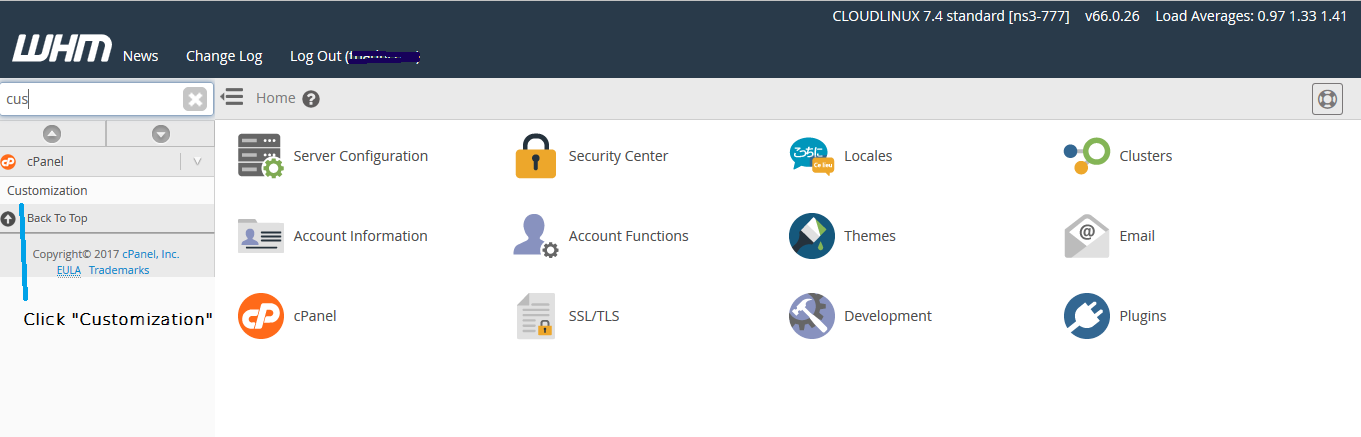
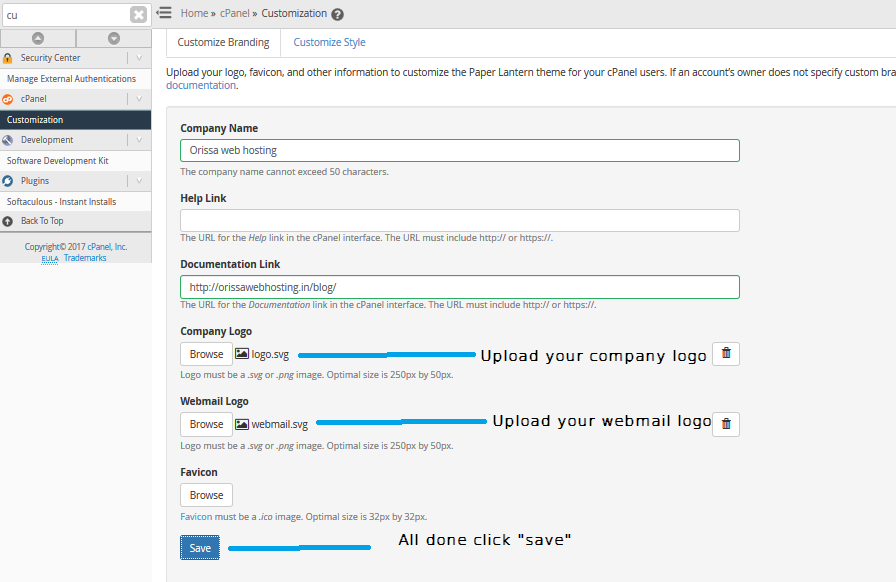
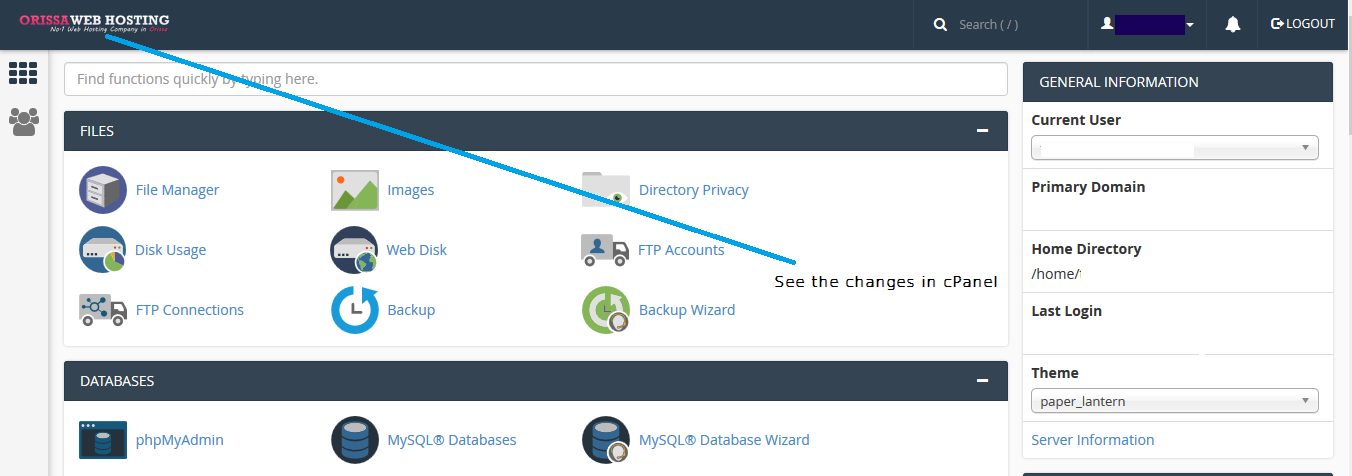
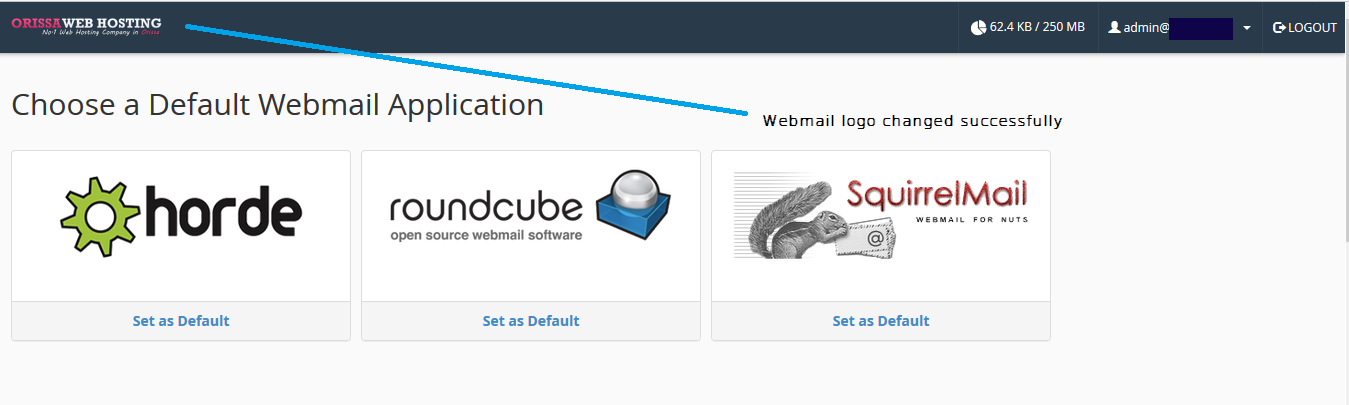
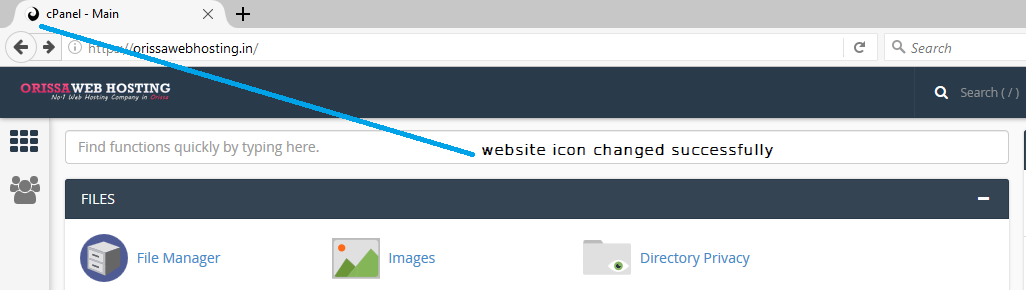
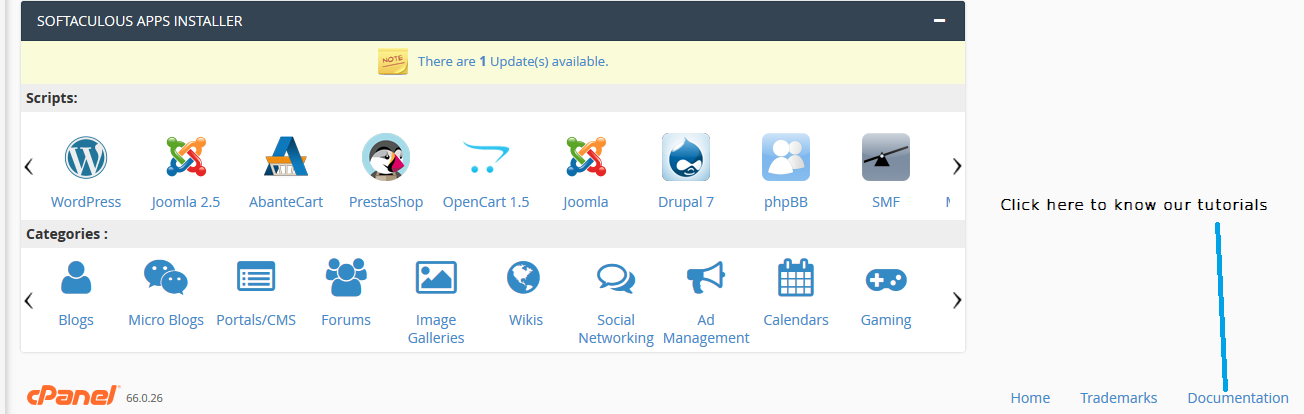
Can you be more specific about the content of your article? After reading it, I still have some doubts. Hope you can help me. https://accounts.binance.com/hu/register-person?ref=FIHEGIZ8
I don’t think the title of your article matches the content lol. Just kidding, mainly because I had some doubts after reading the article.
Thanks for sharing. I read many of your blog posts, cool, your blog is very good. https://www.binance.com/ru-UA/register?ref=OMM3XK51
Your point of view caught my eye and was very interesting. Thanks. I have a question for you.